This article will help you to set up your Influence Health CRM integration. If you have purchased both the Persuade and Predict products from Influence Health, this integration is a real-time API integration and it will be configured within the Management Portal. If you have only purchased the Predict product, contact our team to set up a batch process integration. Real-time API integration is only available today through the Persuade platform.
What You Need
- Contact information for your Influence Health Client Partner
- Your login username and password to the Management Portal
Part 1: Request Your “Agency ID” from Influence Health
Contact your Influence Health Client Partner and request your Agency ID This is a special code that identifies your organization’s Influence Health account and authorizes Medicom Health to send data to your account.
Part 2: Add the Influence Health Integration to Your Management Portal
- Log in to the Management Portal at https://portal.evaliahealth.com.
- Click the ink icon in the upper right corner of the screen.
- Click the +Add Partner Integration link above the table displayed on the page.
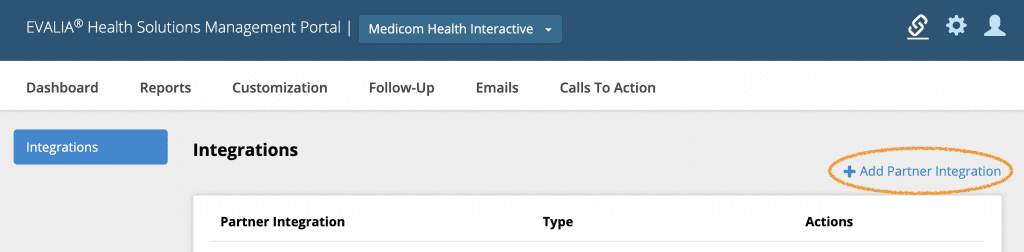
- Click the Connect button for Influence Health.

- Enter the Agency ID that was provided by Influence Health into the field on the page.
- Review and accept the HIPAA data security agreement, then click Save.
Part 3: Add Influence Health Integration for Each Health Assessment
Once you have the integration connected, navigate to the Follow-Up section of Portal for the HRA(s) you wish to link to Influence Health. Select the Integrations tile.
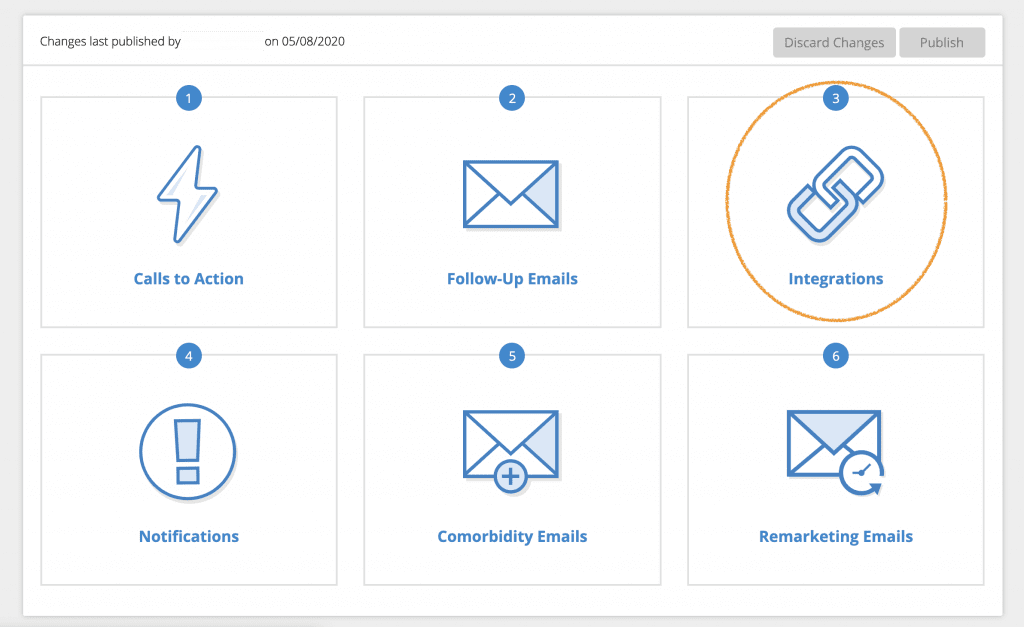
Next, click the toggle to enable Influence Health integration. Click Return to Plan and Publish your changes to make them live.

Note: You will need to enable the integration within your Follow-Up plan for each HRA you wish to connect to Influence Health.

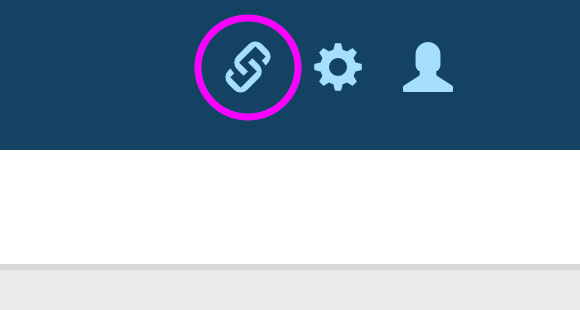
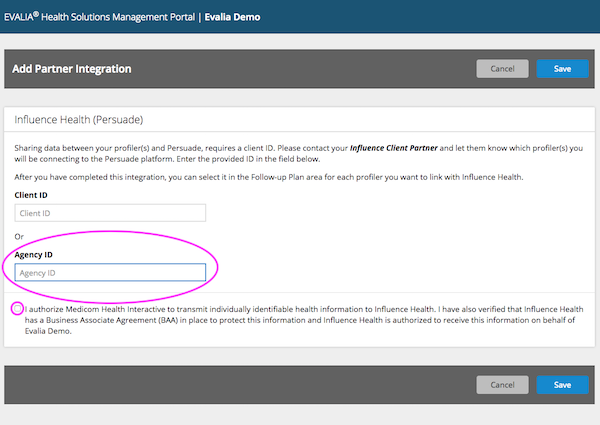













 Thank you for your interest.
Thank you for your interest.