All our HRAs generate Tealium events for specific events within the assessment. To set up Tealium for your HRA, go to the Analytics/Tagging section within your assessment’s customization. Click “+ Add Analytics Service” and select Tealium iQ Tag Management. You will need to add your Tealium Account and Tealium Profile information into the customization section.
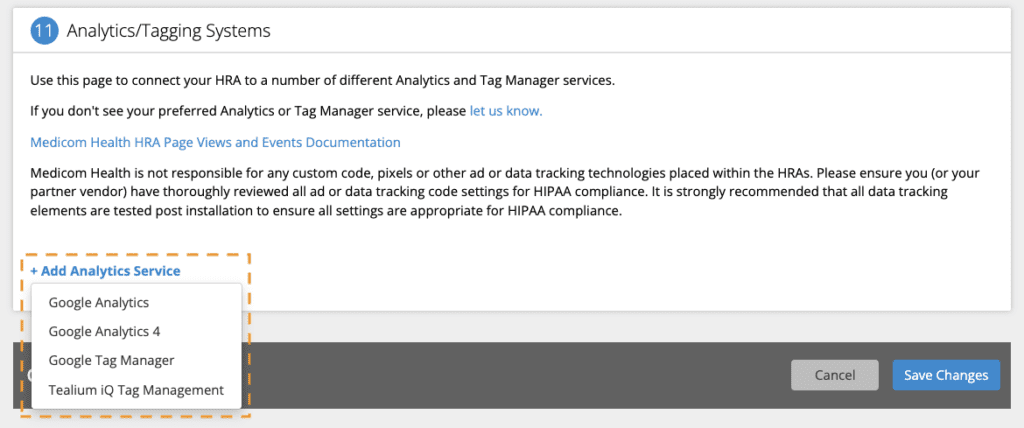
Supported Pages
For reference:
{applicationType} indicates the name of the HRA, in lowercase with spaces replaced by dashes (e.g. heart-health-assessment-v3).
| Page name | Description |
| {applicationType}/splash | First page of the profiler (splash page) |
| {applicationType}/questions-1 | First page of questions |
| {applicationType}/questions-2 | Second page of questions |
| {applicationType}/questions-3 | Third page of questions |
| {applicationType}/questions-4 | Fourth page of questions |
| {applicationType}/questions-5 | Fifth page of questions |
| {applicationType}/questions-6 | Sixth page of questions (if applicable) |
| {applicationType}/questions-7 | Seventh page of questions (if applicable) |
| {applicationType}/questions-8 | Eighth page of questions (if applicable) |
| {applicationType}/questions-9 | Ninth page of questions (if applicable) |
| {applicationType}/contact_form | Contact information page (typically at the end) |
| {applicationType}/results | Last page that displays the user’s primary results |
| {applicationType}/more-results | Pop-up modal that displays a user’s additional results |
Tealium Page Types
For reference: {applicationType} indicates the name of the assessment, in lowercase with spaces replaced by dashes (e.g. heart-health-assessment-v3).
| Page URL | Page Type |
| {applicationType}/splash | splash |
| {applicationType}/contact | contact |
| {applicationType}/results | results |
| {applicationType}/moreResults | results |
Supported Events
For reference:
- “applicationType” indicates the name of the assessment, in lowercase with spaces replaced by dashes (e.g. heart-health-assessment).
- {x} indicates the page on which validation failed
- {z} indicates the contact field on the page that failed validation
| Event Name | Page URL | Description |
| full-disclaimer-view | {applicationType}/splash | User views the full disclaimer |
| validation-failed-disclaimer | {applicationType}/splash | User fails validation on disclaimer |
| validation-failed | {applicationType}/questions-{x} | User fails validation on any question (represented by {y}) on any page (represented by {x}). |
| back-button-clicked | (current page) | User clicks the back button to return to previous page |
| contact-info-viewed | (current page) | User views the contact information |
| about-viewed | (current page) | User views the “About” information |
| validation-failed-{z} | {applicationType}/contact | User fails validation on contact page |
| cta-1-clicked | {applicationType}/results | User clicks on the first Call to Action on the results page |
| cta-2-clicked | {applicationType}/results | User clicks on the second Call to Action on the results page |
| cta-3-clicked | {applicationType}/results | User clicks on the third Call to Action on the results page |
| report-pdf-viewed | {applicationType}/more-results | User clicks to open the full PDF Results Report |
| report-pdf-emailed | {applicationType}/results | User clicks to email a copy of the full PDF Results Report |
| primary-result-{primary_result} | {applicationType}/results | This is the user’s primary result |














 Thank you for your interest.
Thank you for your interest.