Our Health Management Portal supports the transfer of your HRA data to Conifer Health Solutions for phone call follow-up and/or data tracking. To configure this integration, navigate first to the Integrations area of Portal by clicking the icon on the upper right corner of the screen.

Next, click +Add Partner Integration link.
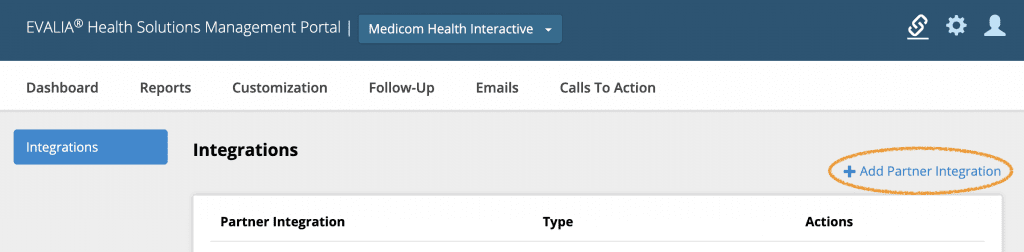
Under the Outreach & Engagement section, locate Conifer Health Solutions and click on the Connect button.
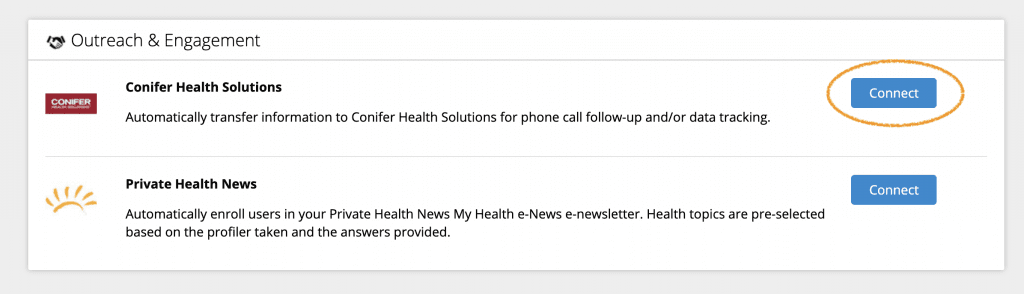
Contact your Conifer representative to obtain the following fields for your organization: HTML Code, Token, Facility ID and Facility Code. Complete the fields for your Conifer account, select the Authorize checkbox, and click the Save button.
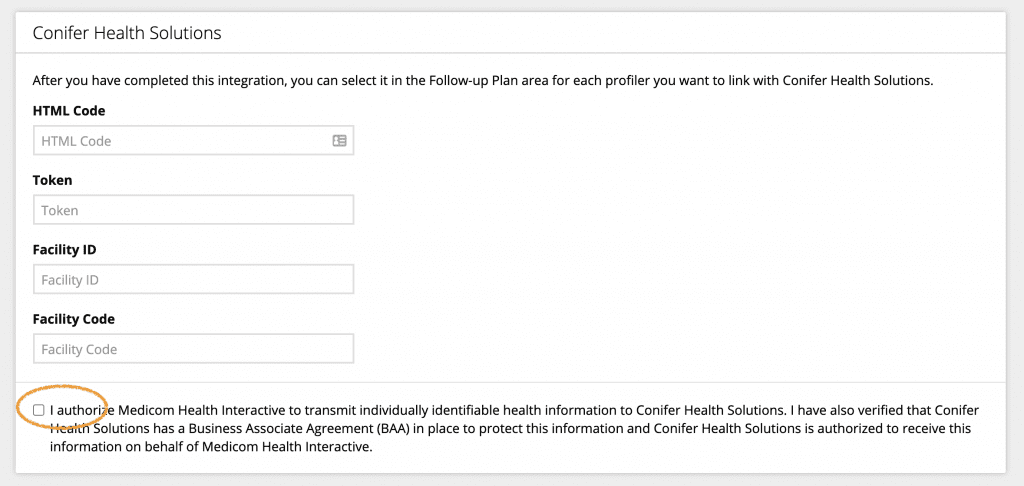
Once you have the integration connected, navigate to the Follow-Up section of Portal for the HRA(s) you wish to link to Conifer. Select the Integrations tile.
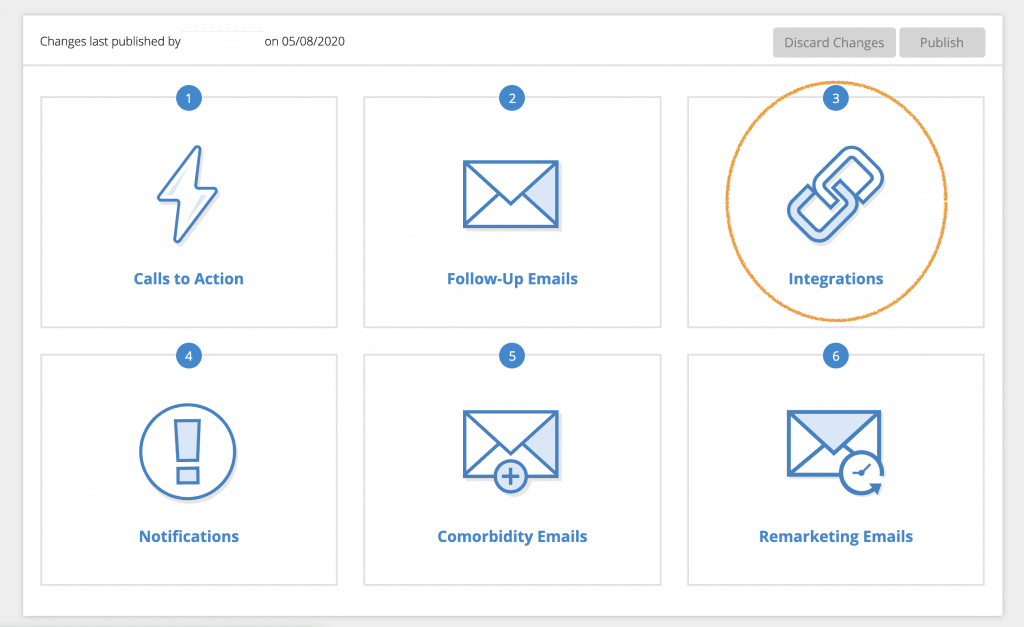
Next, click the toggle to enable Conifer integration. This will open a modal window to configure your integration.
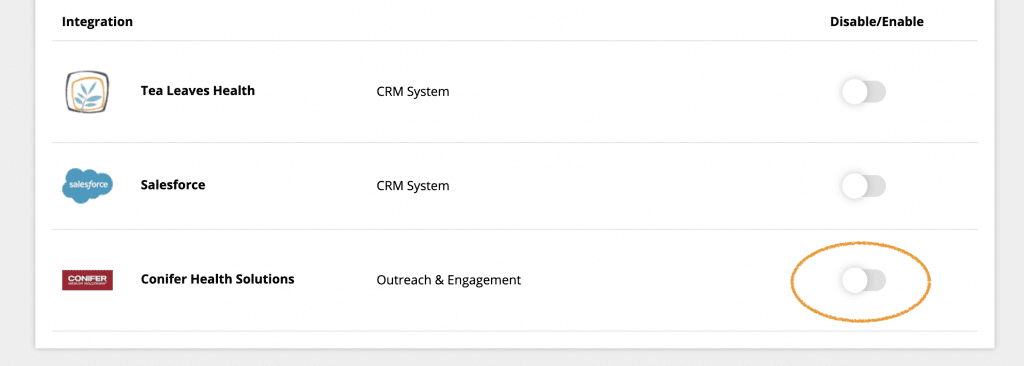
Contact your Conifer representative to obtain the following fields for each of the HRAs you wish to configure: Service, Section, Class, and Seat. Complete the fields and click the Next button.
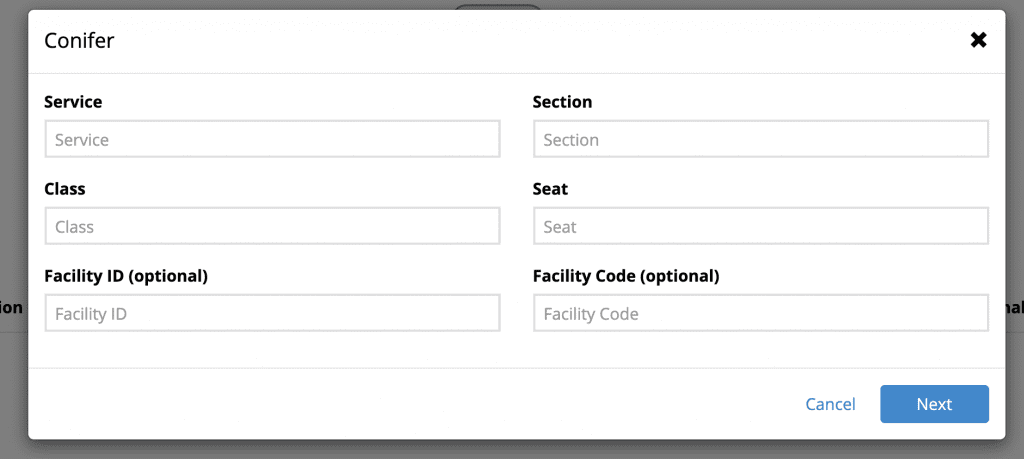
Second, for each Result and PCP Status, select an option in the dropdown menu. Options available are “Call users with this result” (default), “Don’t call users, but send the data,” and “Don’t send any data.” Each selection determines how and if data is sent to Conifer based on a users’ results. Results categories vary by HRA type.
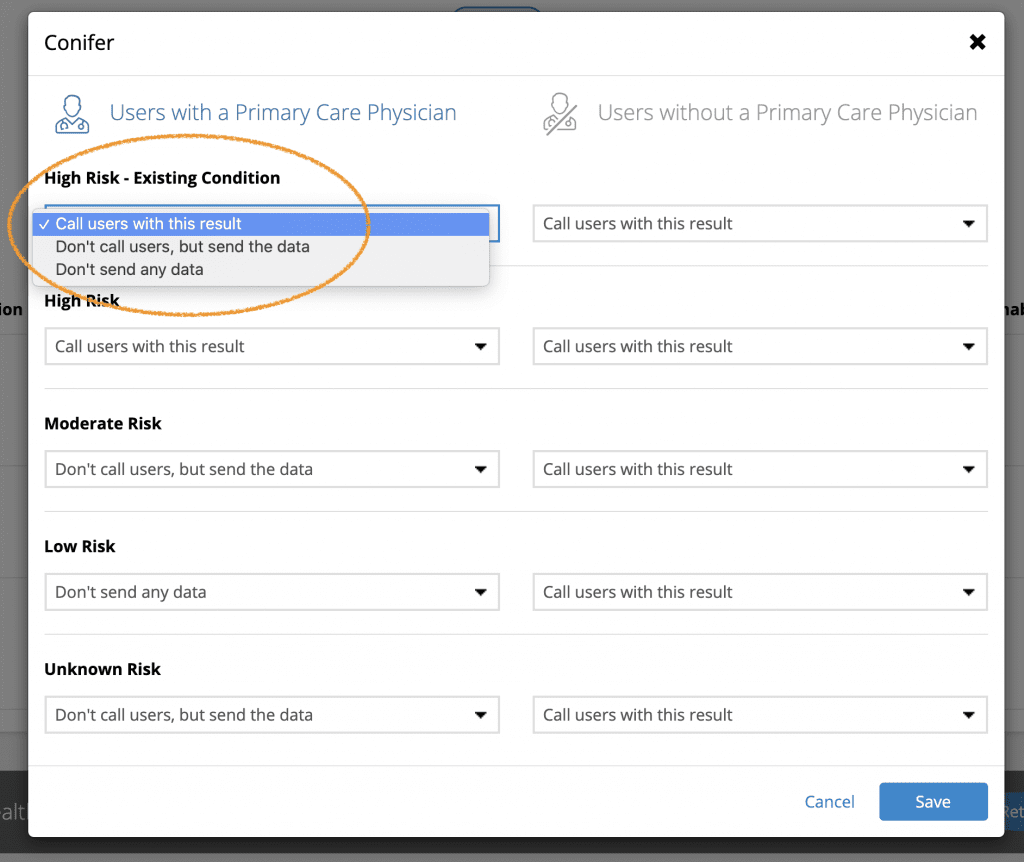
Click the Save button to return to the Integrations page. You can edit your settings at any time by clicking the Edit link next to the toggle.

When finished, Click Return to Plan and Publish your changes to make them live.
Note: You will need to enable the integration within your Follow-Up plan for each HRA you wish to connect to Conifer.














 Thank you for your interest.
Thank you for your interest.