Our Health Management Portal includes the option to integrate your HRA data with Formstack forms for lead generation. See the end of this article to view form configuration fields for proper mapping across systems.
To configure this integration for your HRAs, navigate first to the Integrations area of Portal by clicking the icon on the upper right corner of your screen.

Next, click +Add Partner Integration link.
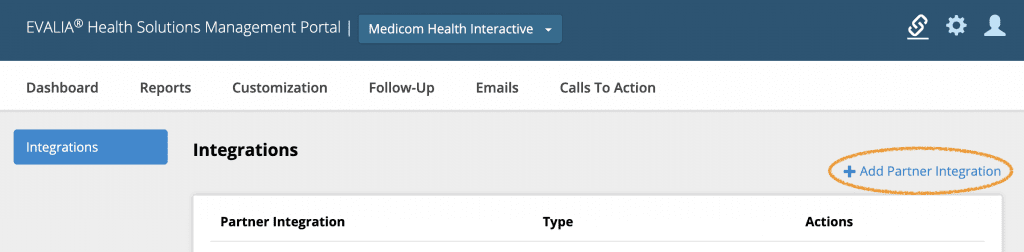
Under Webform Automation section, locate Formstack and click on the Connect button.

Click on Click to Authorize button. This will open Formstack. Log in to your Formstack account and click Authorize to enable the data transfer. A green Authorized checkmark will appear when the process is complete.
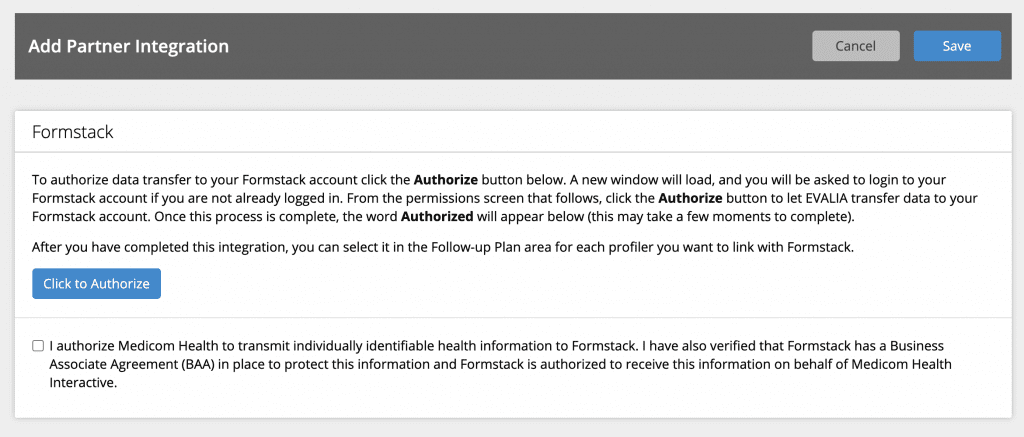
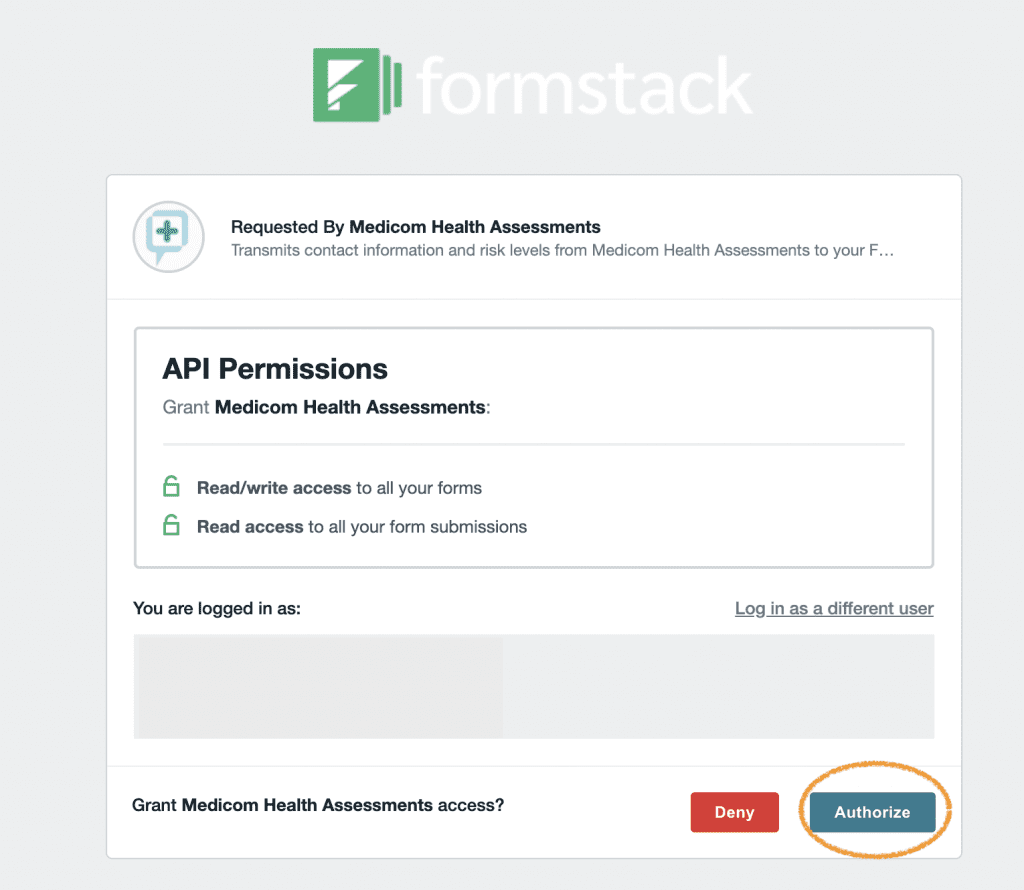
Next, click the Authorize checkbox on the Portal set up page and the Save button.
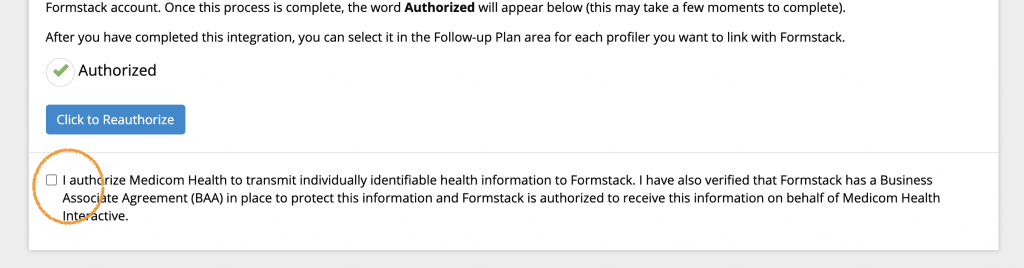
Once you have the integration connected, navigate to the Follow-Up section of Portal for the HRA(s) you wish to link to Formstack. Select the Integrations tile.
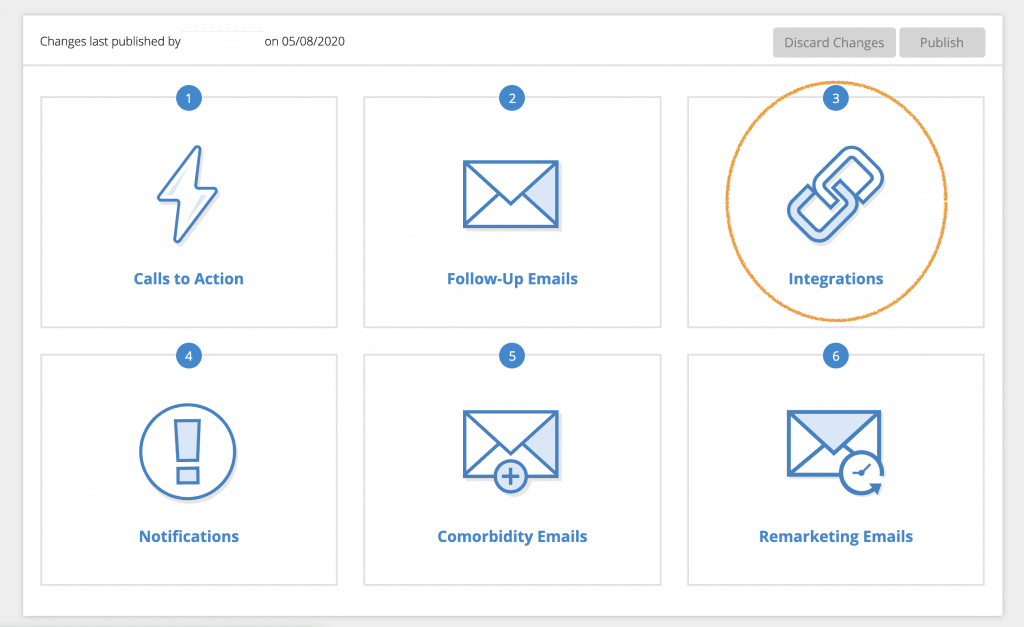
Next, click the toggle to enable Formstack integration.

A pop-up window will appear. From the dropdown, choose the Formstack form you wish to use and click Save.
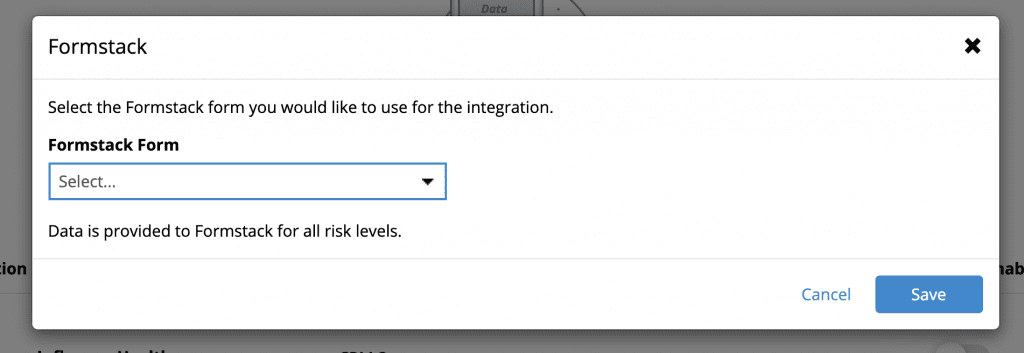
Click Return to Plan and Publish your changes to make them live.
Note: You will need to enable the integration within your Follow-Up plan for each HRA you wish to connect to Formstack.
How to set up your Formstack form
Proper mapping will require setting up your Formstack forms to use the field labels shown here. Use of any particular field is optional.
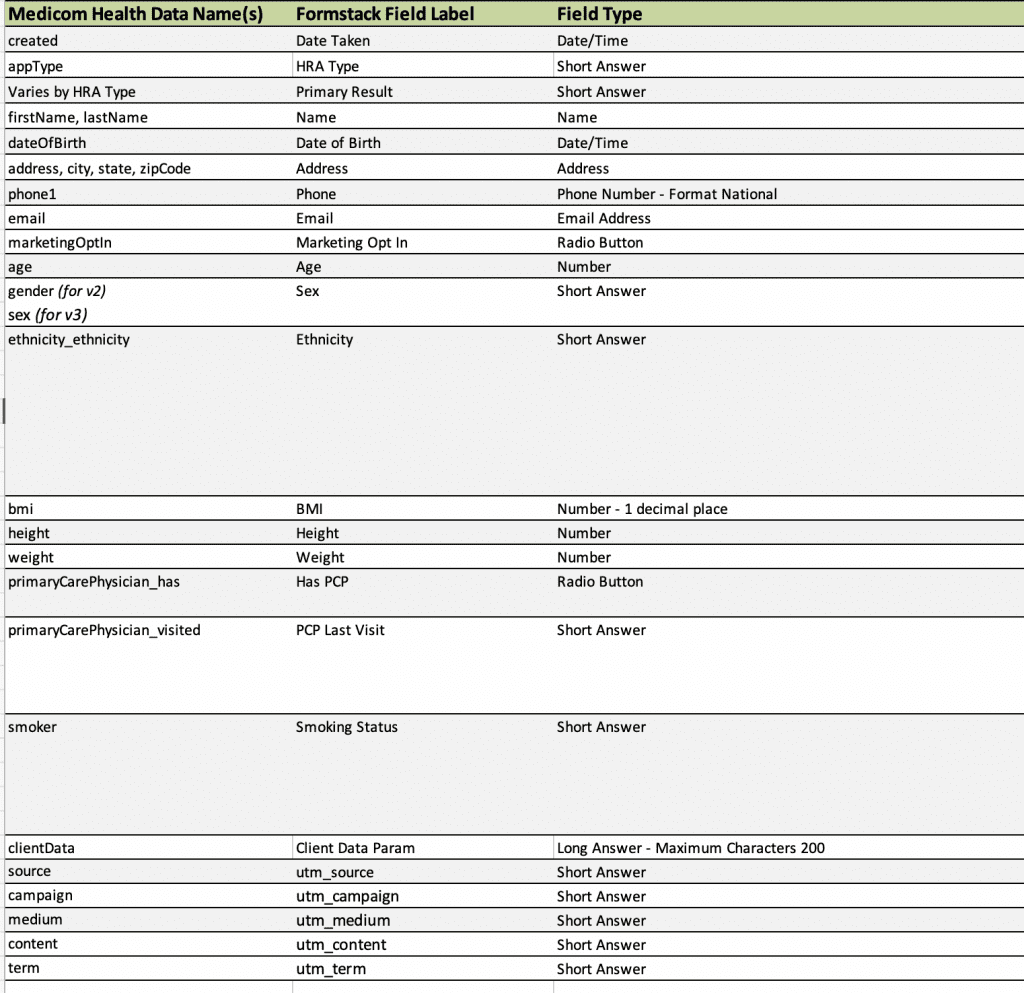
For a copy of the full data dictionary describing all fields available, including Primary Result by HRA type, please contact your client services representative.














 Thank you for your interest.
Thank you for your interest.