Our Health Management Portal includes the option to integrate your HRA data with HubSpot forms for lead generation.
Note: you will need to create your forms in HubSpot before completing all steps for the integration. See the end of this article to learn more about form configuration fields for proper mapping across systems.
To configure this integration for your HRAs, navigate first to the Integrations area of Portal by clicking the icon on the upper right corner of your screen.

Next, click +Add Partner Integration link.
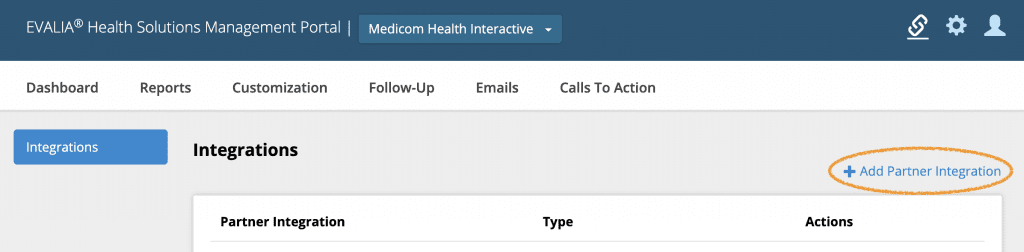
Under CRM section, locate HubSpot and click on the Connect button.
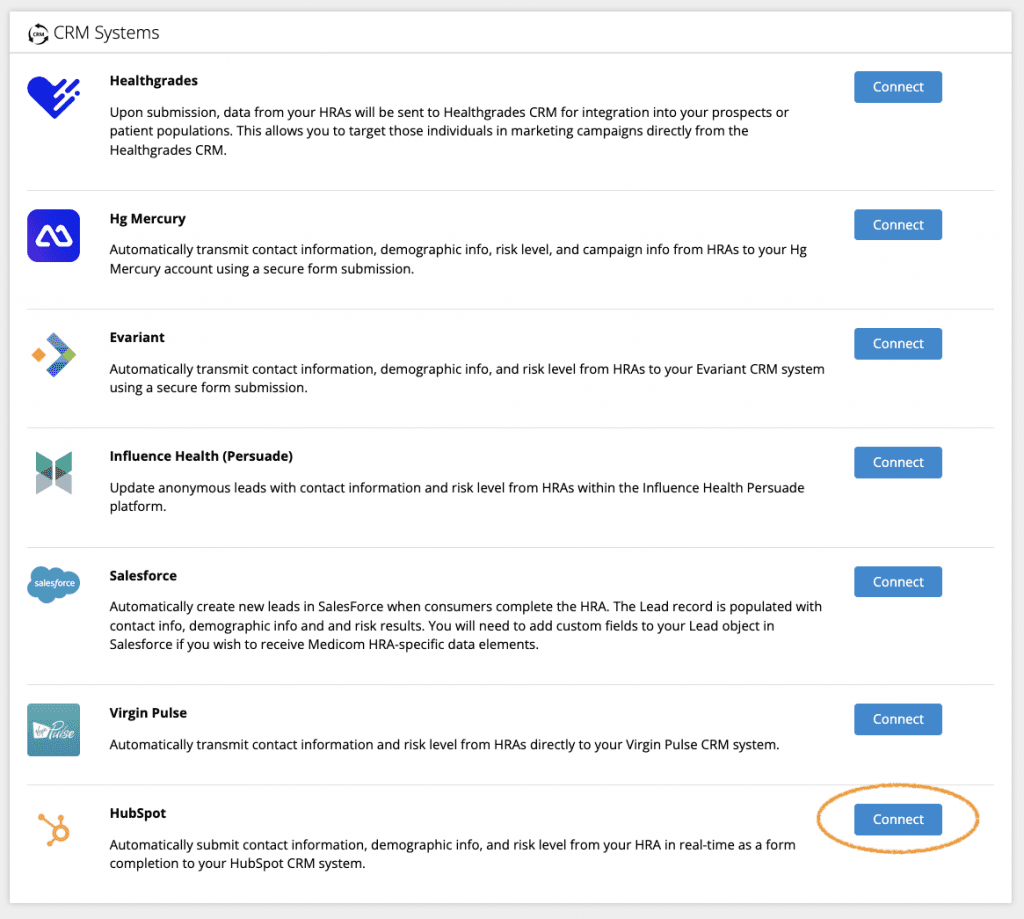
Click on the Click to Authorize button. This will open the HubSpot website.
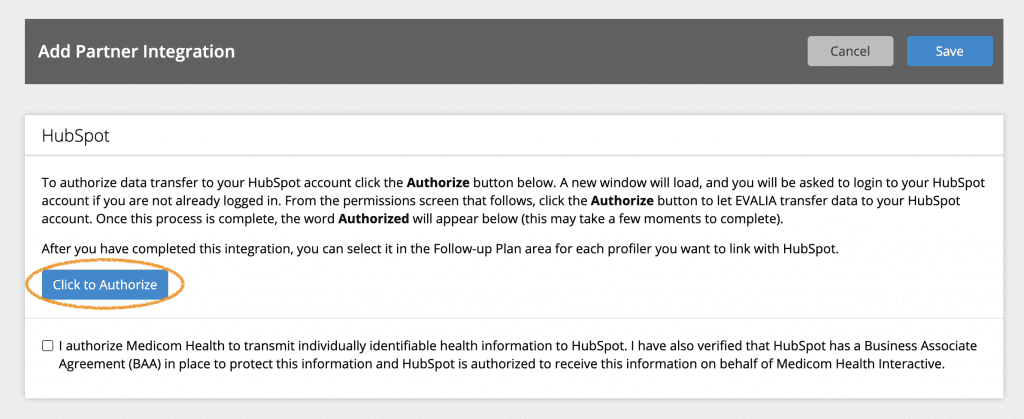
Log in to your HubSpot account. You’ll very briefly see a screen connecting Medicom Health to your account (in some cases you’ll need to click the Connect app button to complete the process). A green Authorized checkmark will appear on the Portal set up page when the process is complete.
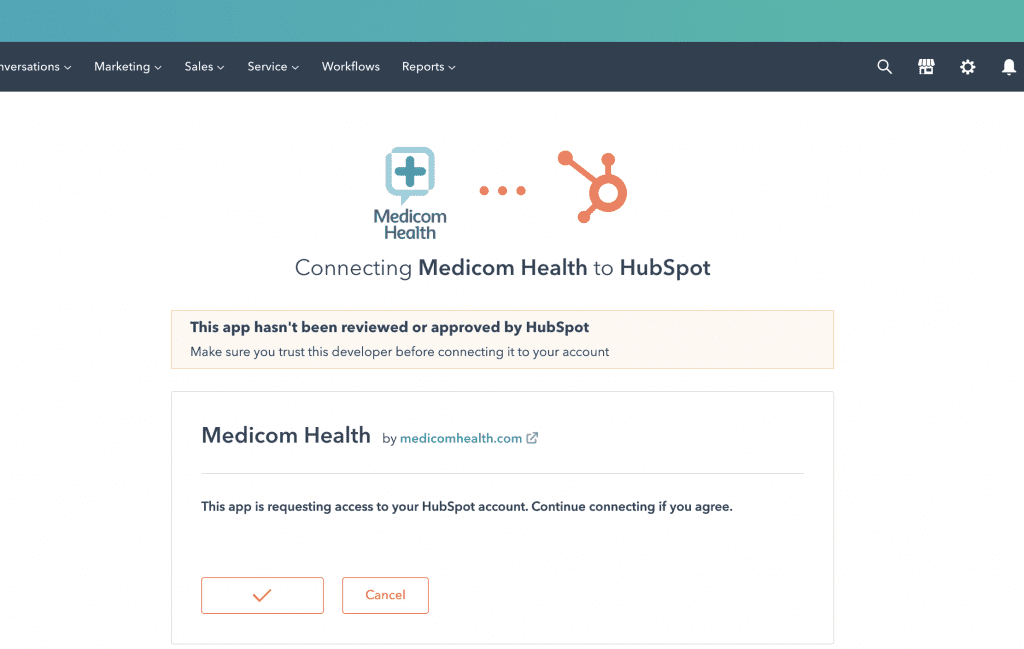
Next, click the Authorize checkbox and the Save button.
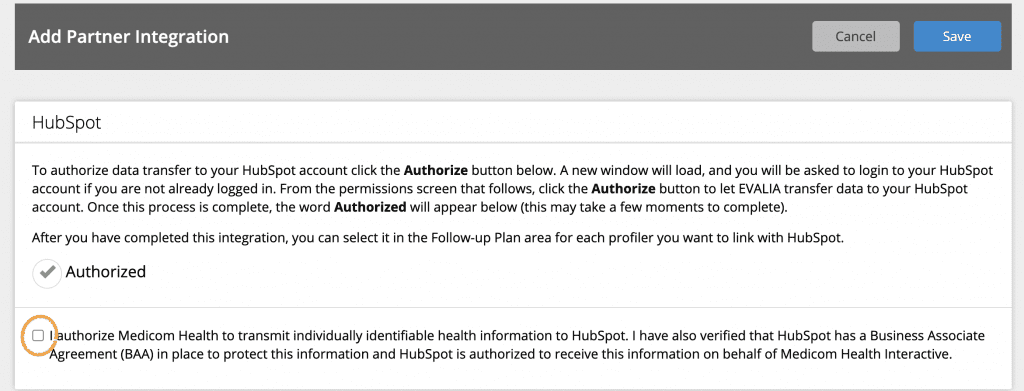
Enable Integration for HRAs
Once you have the integration connected, navigate to the Follow-Up section of Portal for the HRA(s) you wish to link to HubSpot. Select the Integrations tile.
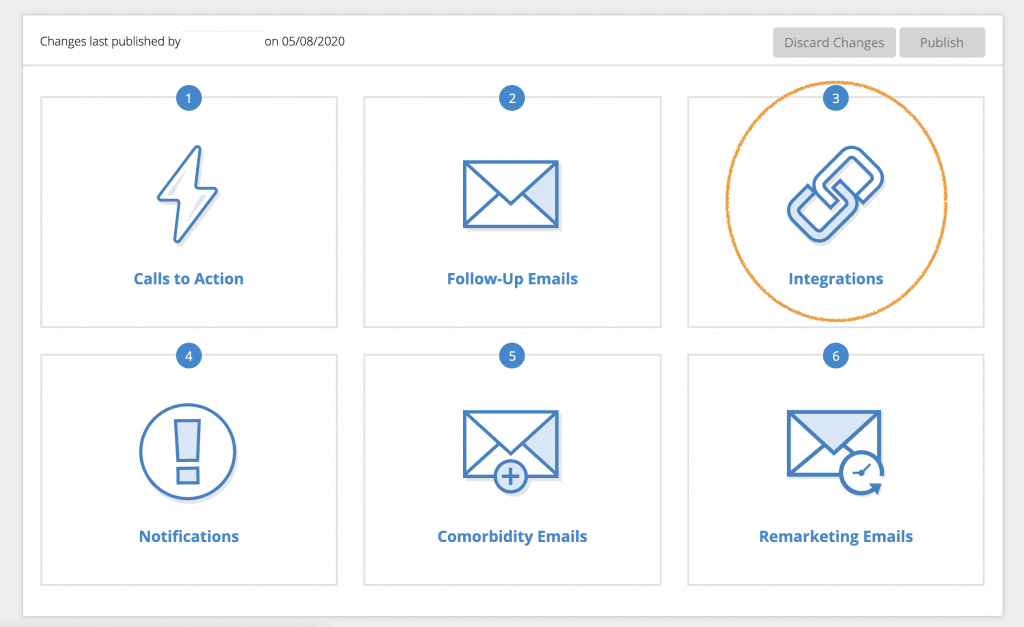
Next, click the toggle to enable the HubSpot integration for the HRA.

A pop-up window will appear. From the dropdown menu, select the HubSpot form you wish to use, then click Save.
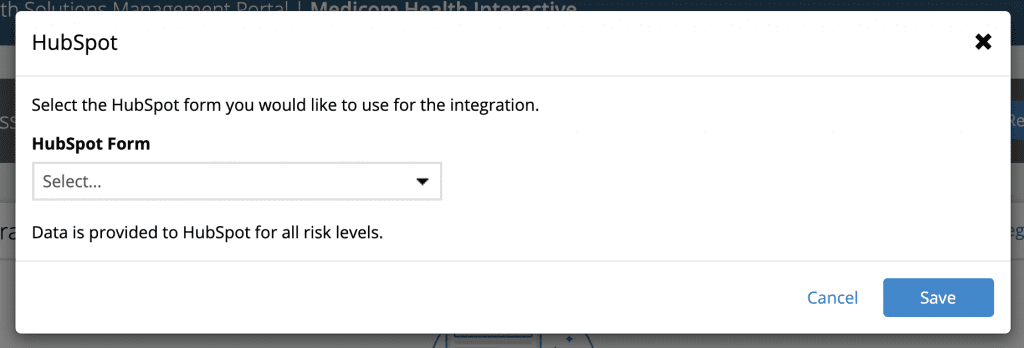
Click Return to Plan and Publish your changes to make them live.
Note: You will need to enable the integration within your Follow-Up plan for each HRA you wish to connect to HubSpot.
How to Set Up Your HubSpot Form
Proper mapping will require setting up your HubSpot forms to use the field labels shown here. Use of any particular field is optional.
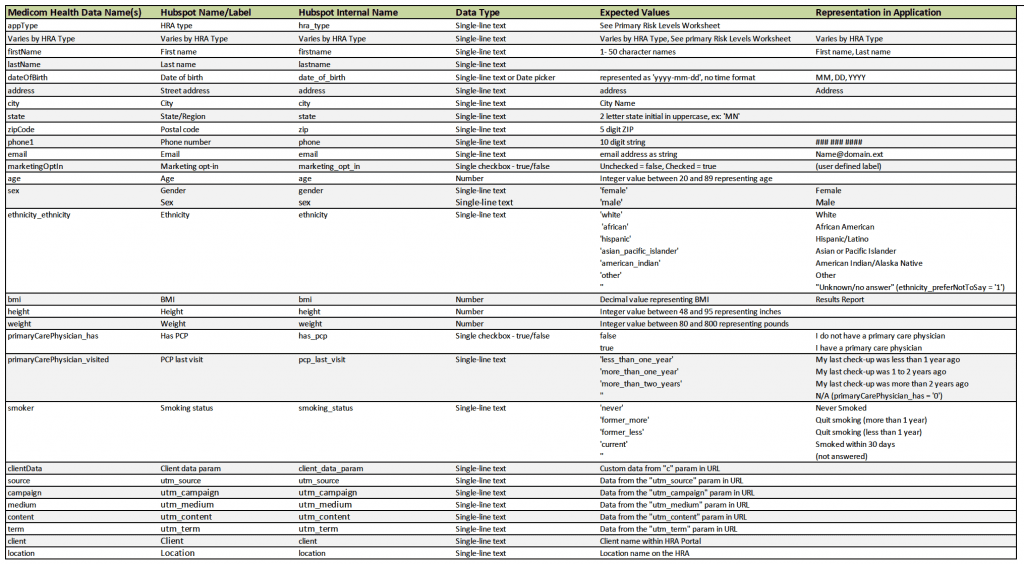
For a copy of the full data dictionary describing all fields available, including Primary Result by HRA type, please contact your Client Success representative.
Create a Form with HRA-specific Fields
While logged into HubSpot, navigate to the Marketing tab, hover over “Lead Capture” and then click “Forms.” Next, click the Create form button at the right side of the screen.

You can now drag form elements (fields) into your form. To add fields for your HRA integration, first navigate to the CREATE NEW FIELD area and click and drag the “Single-line text” field type onto your form.
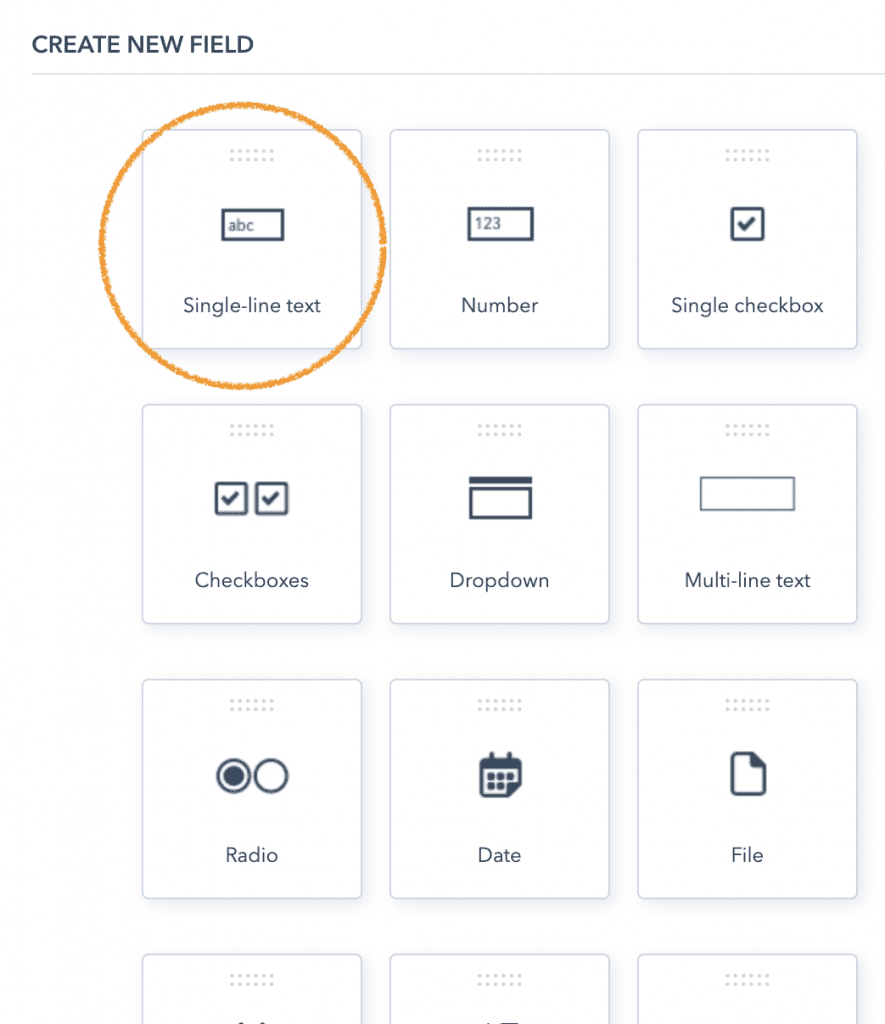
This will open the Create New Property window for your field. Name your field as described in the “HubSpot Name/Label” of the data dictionary.
Click the </> link next to the Name field to view the Internal Name. It’s important to verify this name matches what’s in the data dictionary.
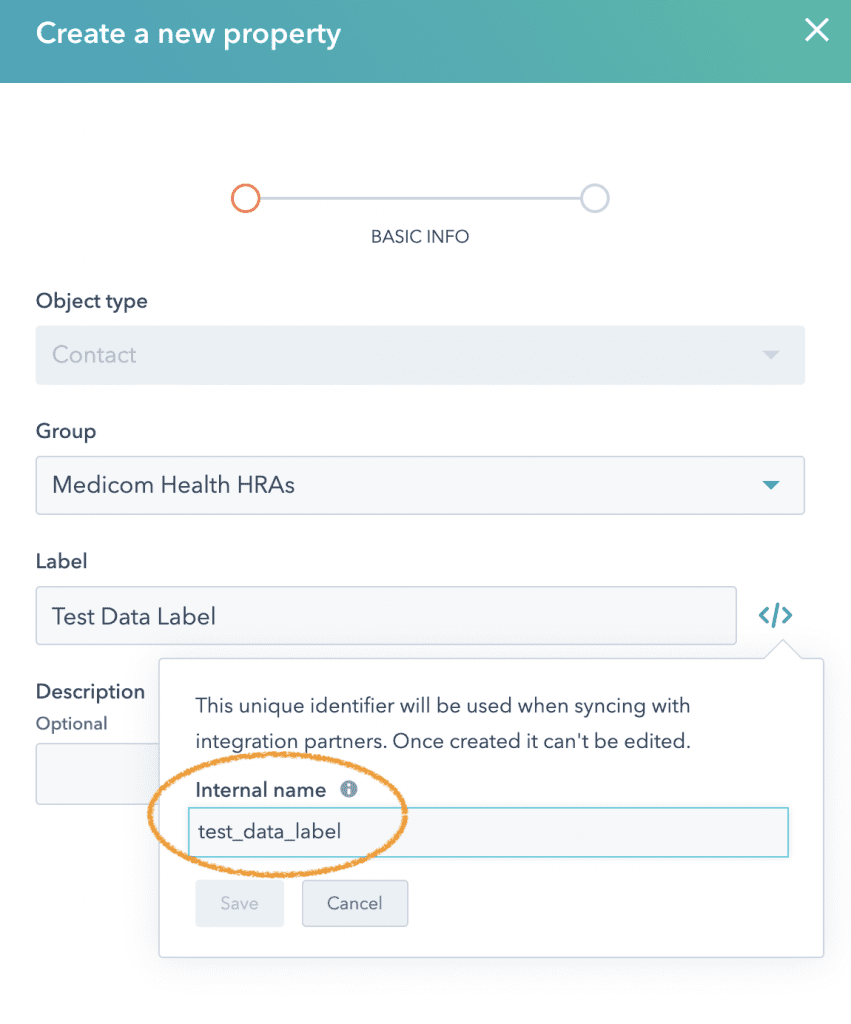
Important Notes About Data Names:
For the purposes of the integration, your field Name/Label doesn’t necessarily need to be exactly what is in the data dictionary, but the Internal Name must match the data dictionary exactly.
You cannot change internal names once they are set.
Since HubSpot will automatically update any existing contacts who submit a form, any field can optionally be prefixed with “mh” to keep fields from the integration separate from your existing contact fields. For example, a field Name/Label of “First name” becomes “MH First name” and its Internal Name changes from “firstname” to “mh_firstname.”
Optional:
If you’d like to keep your forms clean and easier to use, we recommend creating and organizing your fields into a special Field Group within HubSpot. For example, “Medicom Health HRAs.” Please refer to HubSpot documentation for specific instructions.
If you need further assistance setting up your integration in our management portal, please contact your Client Success representative.














 Thank you for your interest.
Thank you for your interest.