Our Health Management Portal includes the option to integrate your HRA data with Salesforce Marketing Cloud for lead generation. Before configuring your integration in Portal, you will need to install a package with an API integration component. You will also need to create a Marketing Cloud Data Extension with the appropriate fields shown in the data dictionary at the end of this article.
Step 1: Install Package
- Create a Package by following these steps: https://developer.salesforce.com/docs/atlas.en-us.mc-app-development.meta/mc-app-development/install-packages.htm
- When you “Add Component” choose “API Integration” then “Server-to-Server” More info: https://developer.salesforce.com/docs/atlas.en-us.noversion.mc-app-development.meta/mc-app-development/api-integration.htm
- After you create a Package, record this information:
- Subdomain (example: mptq…)
- Account ID (also referred to as MID. example: 100019327)
- Client ID
- Client Secret
- Scopes required:
- data_extensions_read
- data_extensions_write
Step 2: Create Salesforce Data Extension
Click the following link for more information on Salesforce Data Extensions configuration: https://help.salesforce.com/articleView?id=mc_cab_data_extensions.htm&type=5
Step 3: Configure Integration in HRA Management Portal
To configure this integration for your HRAs, navigate first to the Integrations area of Portal by clicking the icon on the upper right corner of your screen.

Next, click +Add Partner Integration link.
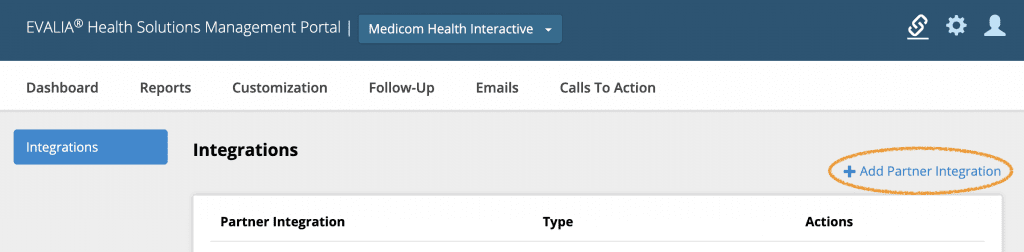
Under the Marketing Automations section, locate Salesforce Marketing Cloud and click on the Connect button.
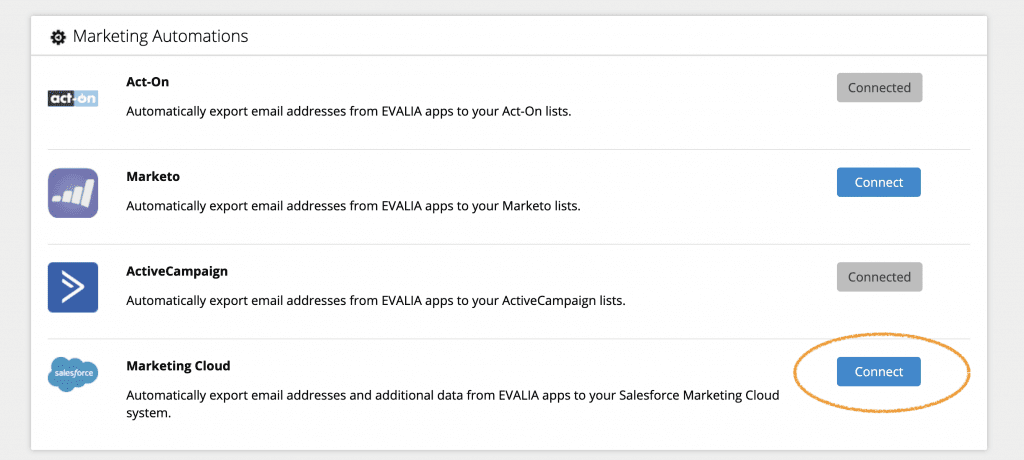
Next, complete the fields for your Salesforce Marketing Cloud integration. You will need to use the credentials created in the package installation process (Step 1). The Data Extension External Key was generated in the Data Extension configuration process (Step 2).
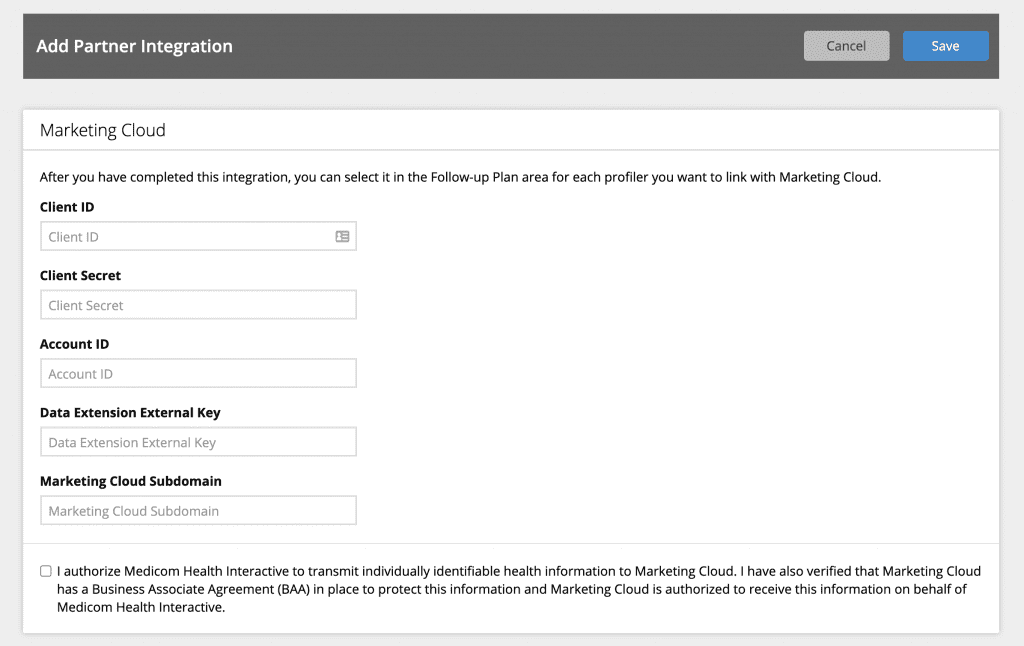
After completing the fields, click the Authorize checkbox on the Portal set up page and the Save button.
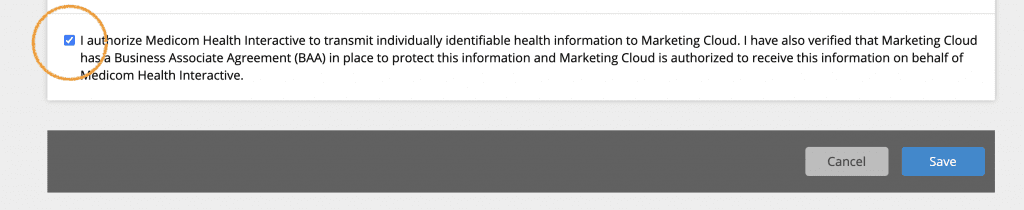
Once you have the integration connected, navigate to the Follow-Up section of Portal for the HRA(s) you wish to link to Salesforce Marketing Cloud. Select the Integrations tile.
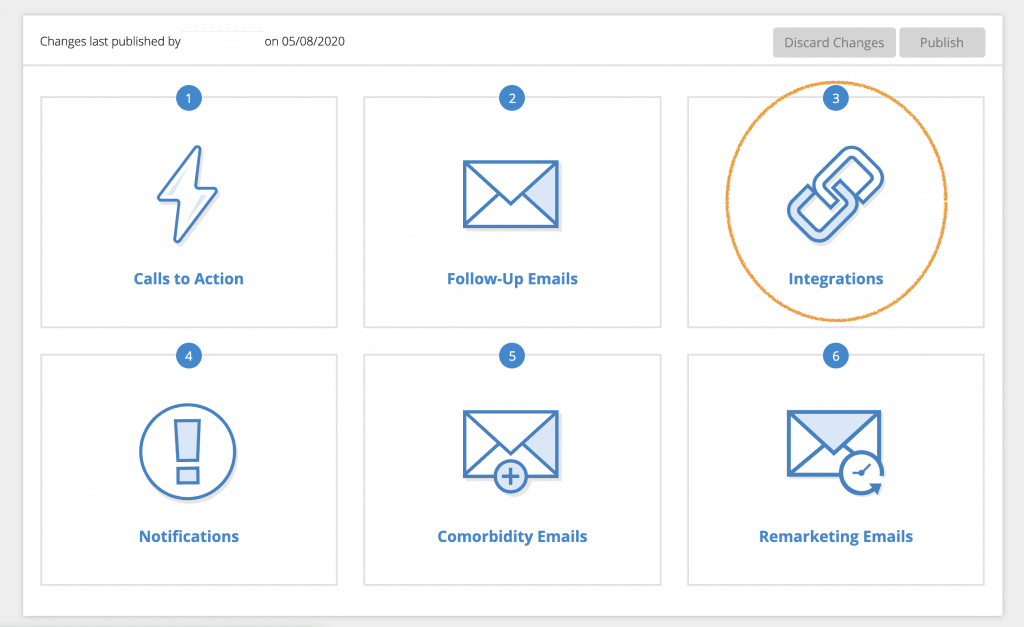
Next, click the toggle to enable the Salesforce Marketing Cloud integration.

Click Return to Plan and Publish your changes to make them live.
Note: You will need to enable the integration within your Follow-Up plan for each HRA you wish to connect to Salesforce Marketing Cloud.
Mapping Your Data Extension within Salesforce Marketing Cloud
Proper mapping will require setting up your Salesforce Marketing Cloud Data Extension to use the field labels shown here. Use of any particular field is optional.
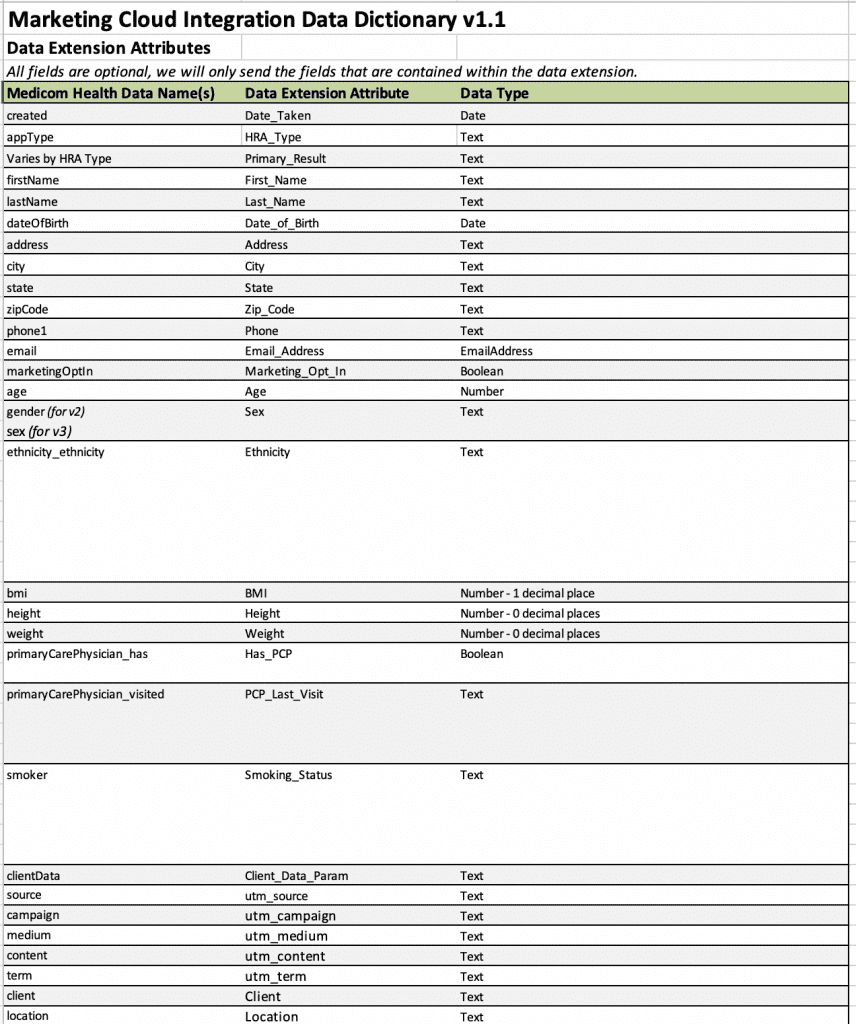
For a copy of the full data dictionary describing all fields available, including Primary Result by HRA type, please contact your client services representative.














 Thank you for your interest.
Thank you for your interest.