

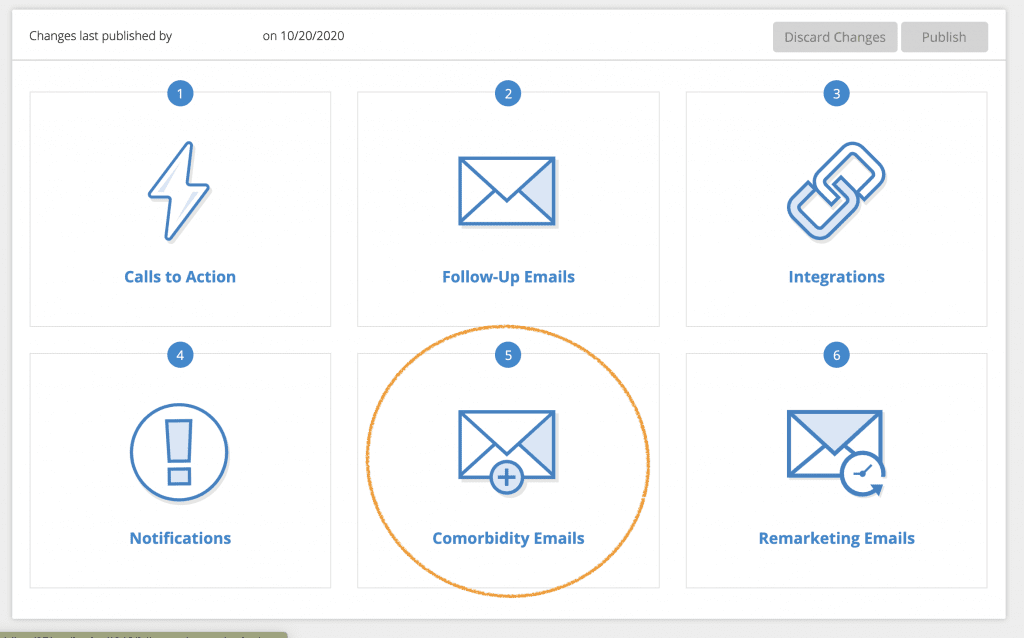
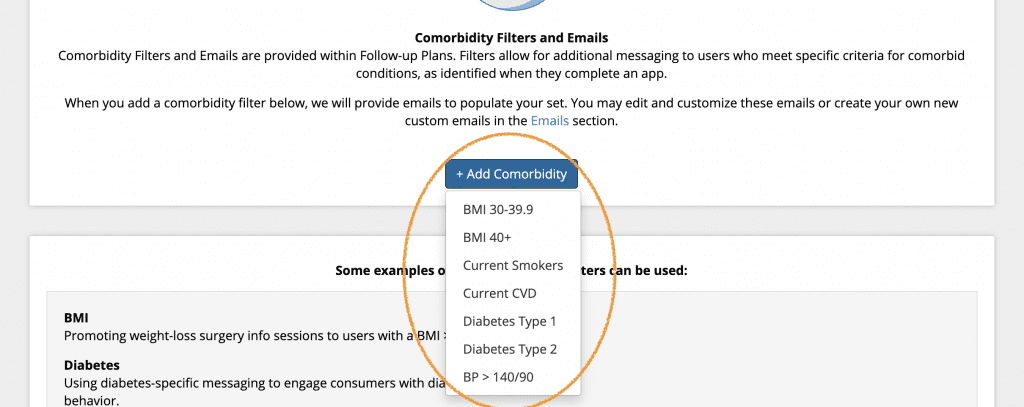
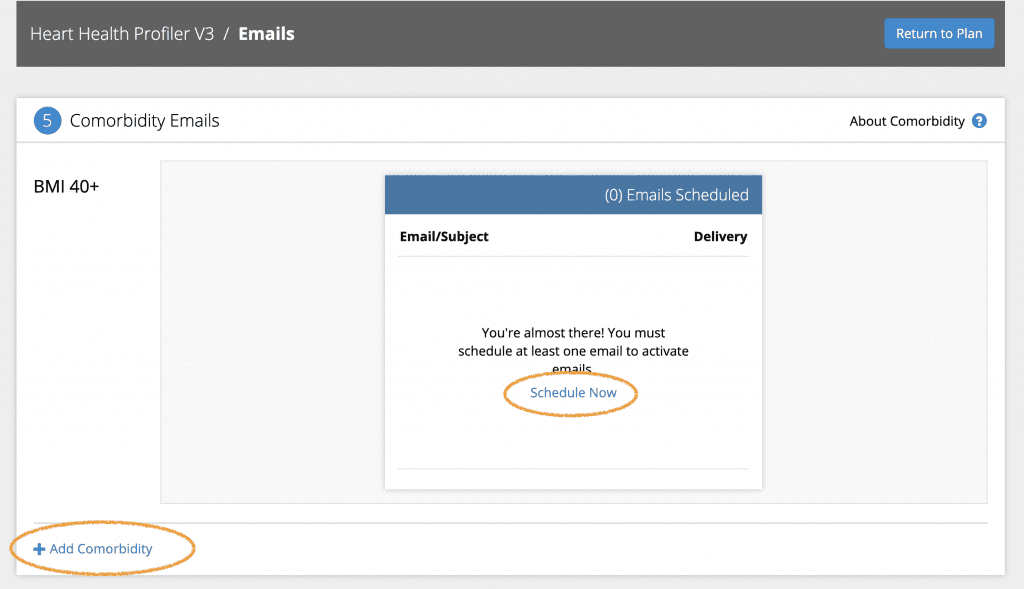
From here, you can follow the steps for Email mapping and scheduling.


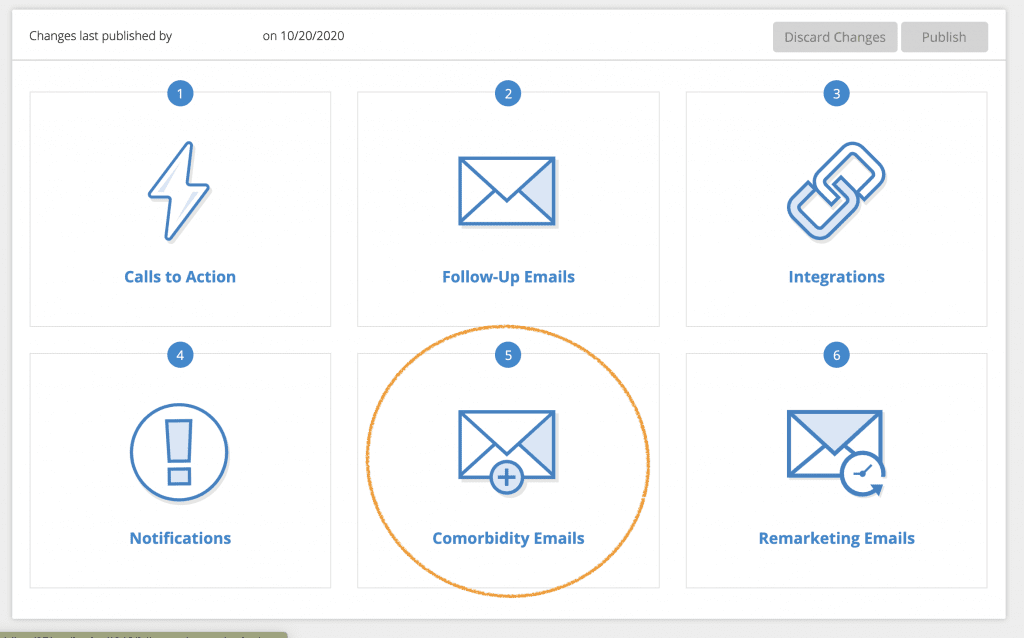
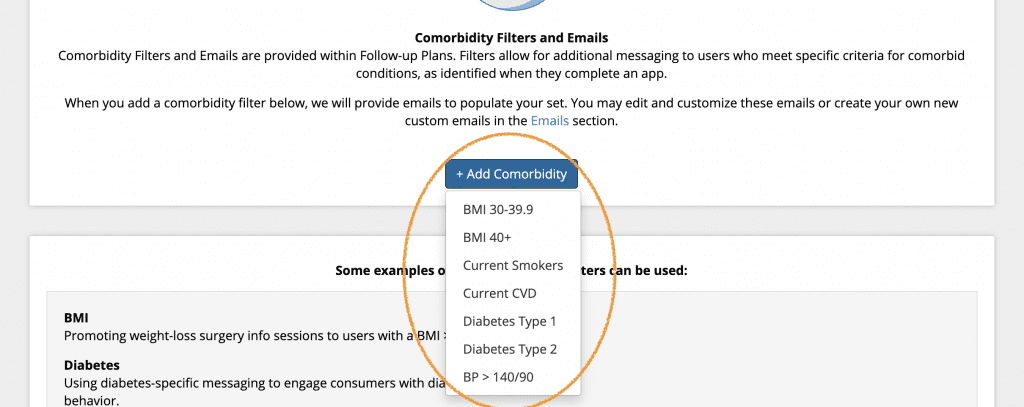
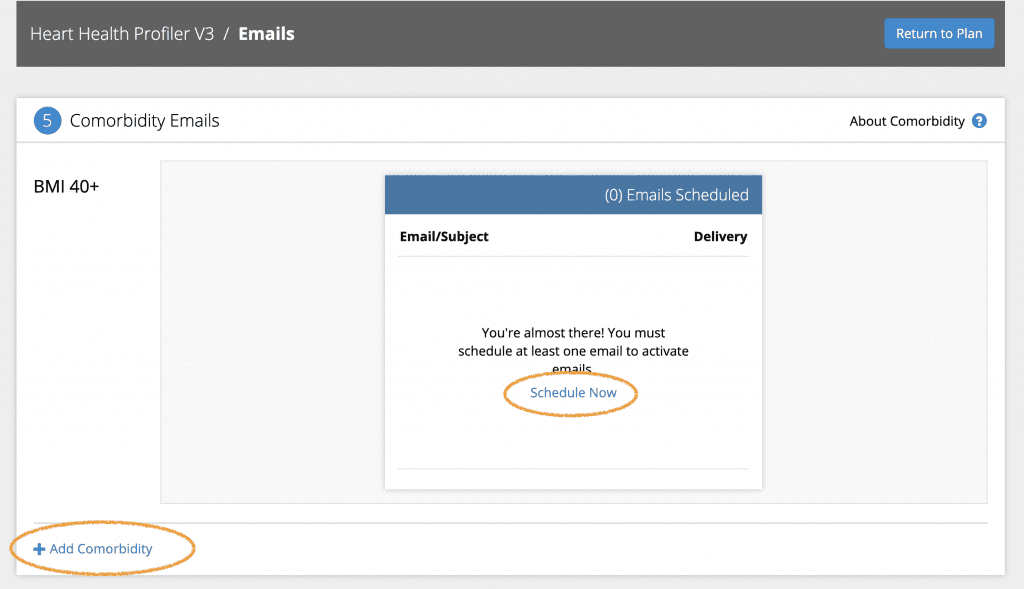
Special pricing offer! Discounts are available on new HRAs purchased for health month promotions. Contact us to learn more.
 Thank you for your interest.
Thank you for your interest.If you have any questions, please email
sales@medicomhealth.com.
 Thank you for your interest.
Thank you for your interest.A link to the PDF will be sent to your email address shortly.
If you have any questions, please email
sales@medicomhealth.com.
We are waving our 1-time fee for new customers for a limited time.
We typically charge $25k to health systems for a 3-yr. service period.
Rx Savings Assistant® has no ongoing costs for providers.
Pharma manufacturers fund the discounts. We receive a small commission for each discount used. There is no impact on pharmacy profit margins.
Health systems do shoulder the cost of the IT implementation.
This includes paying for any additional EHR data feeds if necessary.
