 2. From the left menu, select any HRA for which you’d like to review your Calls to Action and Emails.
2. From the left menu, select any HRA for which you’d like to review your Calls to Action and Emails.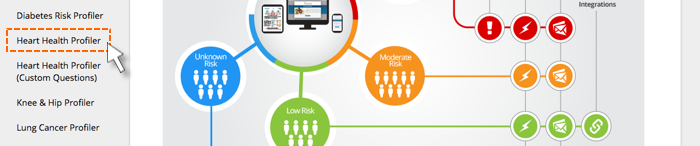
4. Select +New Email then Create New Advanced Email.
First, we’ll ask you to provide some basic information about the email you’re creating, such as Name, Subject Line and Sender Info.
From Scheduling you can control your email delivery. You have the options of Don’t schedule right now, Immediately, and Relative to the completion of this HRA. If you choose Immediately, your email will be sent upon completion of the HRA.
If you choose Relative to the completion of this HRA the email will be sent within a specified time period after completion of the HRA.
If you choose Don’t schedule right now the email will be saved to your Drafts and may be edited or scheduled at any time in the future.
Whether you’ve selected to schedule an Email or not to schedule right now, click Next to finish.
After you’ve scheduled, you can Preview and Edit your Emails from Collections.





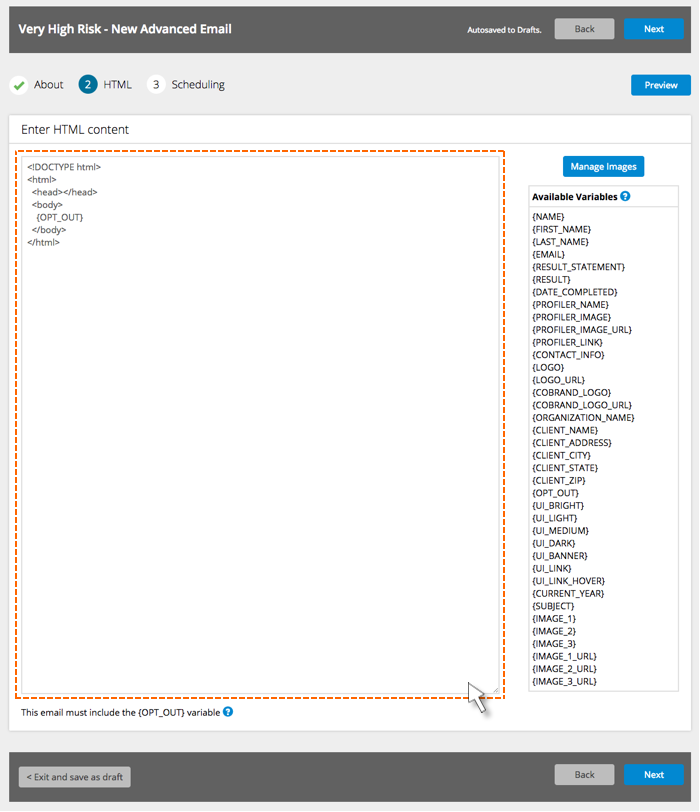

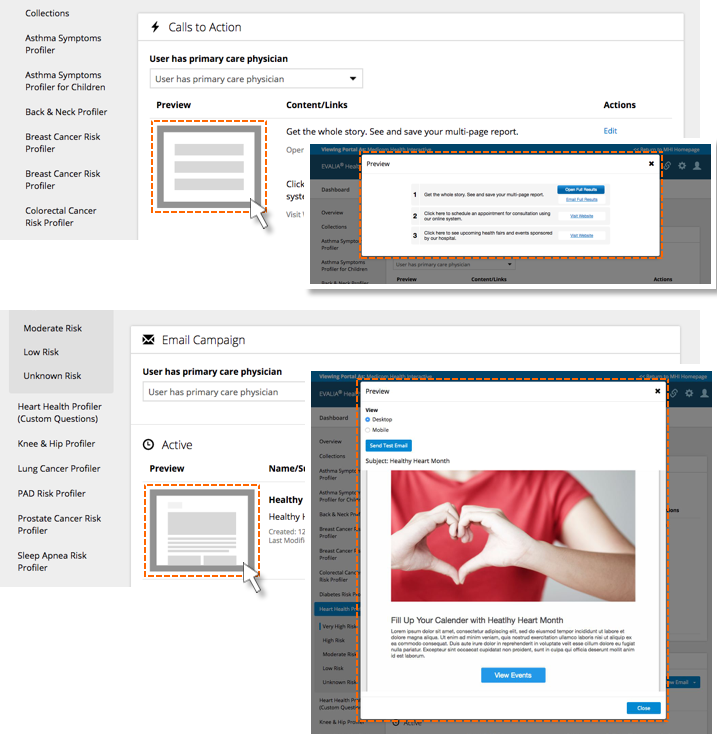













 Thank you for your interest.
Thank you for your interest.