All HRAs generate Google Tag Manager events for specific events within the HRA. To set up Google Tag Manager for your HRA, go to the Analytics/Tagging section within your HRA’s customization. Click “+ Add Analytics Service” and select Google Tag Manager. You will need to add your Google Tag Manager ID information into the customization section, which can be found on your Google Tag Manager Dashboard.
About Page Views
Because Google Tag Manager does not support manually triggering page views, we represent page views as events. Each page view event has a page_url value that corresponds to a conceptual URL for the page in the HRA.
Supported Events
For reference:
- “applicationType” indicates the name of the HRA, in lowercase with spaces replaced by dashes (e.g. heart-health-profiler).
- {x} indicates the page on which validation failed
- {y} indicates text value that indicates the question on the page that failed validation (age question would be “age”, current medications is “medications”, etc.)
- {z} indicates the contact field on the page that failed validation
| Event Name (event) | Page URL (page_url) | Description |
| full-disclaimer-view | {applicationType}/splash | User views the full disclaimer |
| start-page-viewed | {applicationType}/splash | User views the splash page (start screen) |
| validation-failed-disclaimer | {applicationType}/splash | User fails validation on disclaimer |
| validation-failed-{y} | {applicationType}/questions-{x} | User fails validation on any question (represented by {y}) on any page (represented by {x}). |
| back-button-clicked | (current page) | User clicks the back button to return to previous page |
| contact-page-viewed | {applicationType}/contact | User views the contact page |
| contact-info-viewed | (current page) | User views the contact information |
| about-viewed | (current page) | User views the “About” information |
| validation-failed-{z} | {applicationType}/contact | User fails validation on contact page |
| results-page-viewed | {applicationType}/results | User views the results page |
| cta-1-clicked | {applicationType}/results | User clicks on the first Call to Action on the results page |
| cta-2-clicked | {applicationType}/results | User clicks on the second Call to Action on the results page |
| cta-3-clicked | {applicationType}/results | User clicks on the third Call to Action on the results page |
| more-results-page-viewed | {applicationType}/moreResults | User views the pop-up modal that displays a additional results, if applicable |
| report-pdf-viewed | {applicationType}/more-results | User clicks to open the full PDF Results Report |
| report-pdf-emailed | {applicationType}/results | User clicks to email a copy of the full PDF Results Report |
| primary-result-{primary_result} | {applicationType}/results | This is the primary result displayed to the user |
Other Event Fields
The following fields are also added to every event:
- profiler_name – Name of the HRA (e.g. Heart Health Assessment)
- profiler_location – Location of the HRA (if present)
- source – Where the user came from (?utm_source={source} in url)

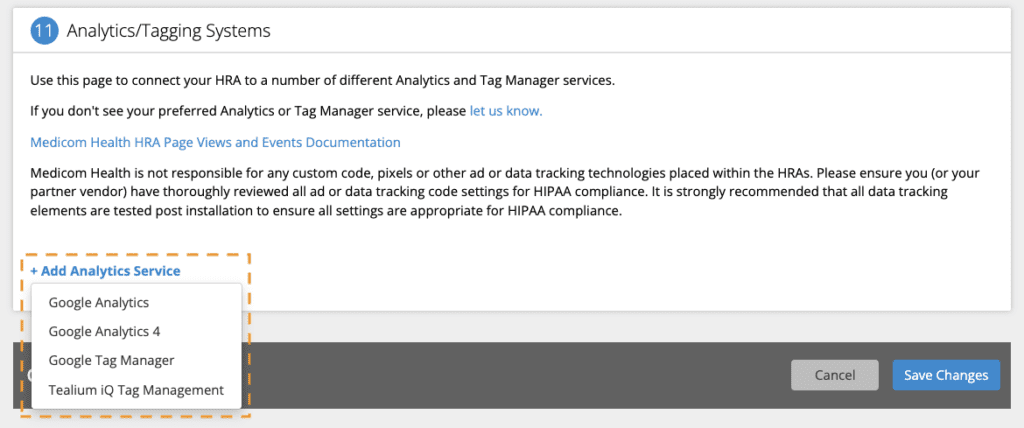













 Thank you for your interest.
Thank you for your interest.