This article will help you to set up your Act-On® Marketing Automation integration. This is a real-time API integration and it can be configured within the Management Portal.
What You Need
- Your login username and password for your Act-On system
- Your login username and password for the Management Portal
Part 1: Add the Act-On Integration to Your Management Portal
- Log in to the Management Portal at https://portal.evaliahealth.com.
- Click the link icon in the upper right corner of the screen.
- Click the +Add Partner Integration link above the table displayed on the page.
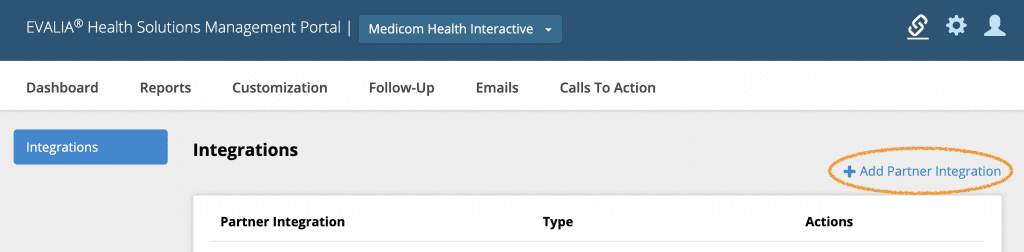
- Scroll to Marketing Automation section and click the Connect button next to Act-On.
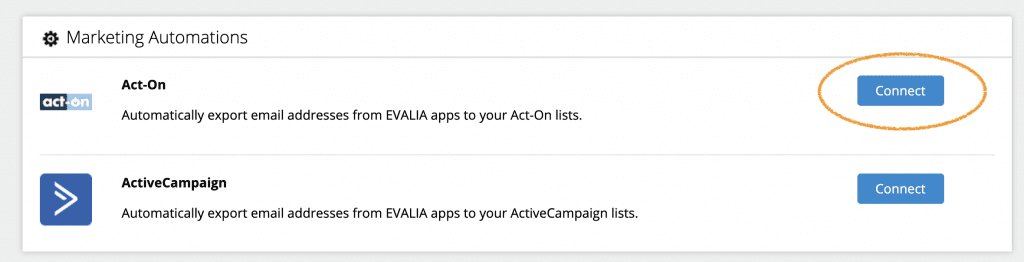
- Click on the Click to Authorize button. This will open a window that allows you to log in with your Act-On username and password. If you are an agency user, you will need to use an agency child account to authenticate. More information is available here.
- Once you have authorized the integration via Act-On, return to the Management Portal page.
- Review and accept the HIPAA data security agreement, then click Next.
- If you have multiple Act-On lists and only some of the lists are relevant for your Profilers, select “Choose which lists are available.” From there, you can select each list you want to have available for your Health Assessments.
- When you’re finished, click Save.
Part 3: Add Act-On Integration for Each Health Risk Assessment (HRA)
Once you have the integration connected, navigate to the Follow-Up section of Portal for the HRA(s) you wish to link to Act-on. Select the Integrations tile.
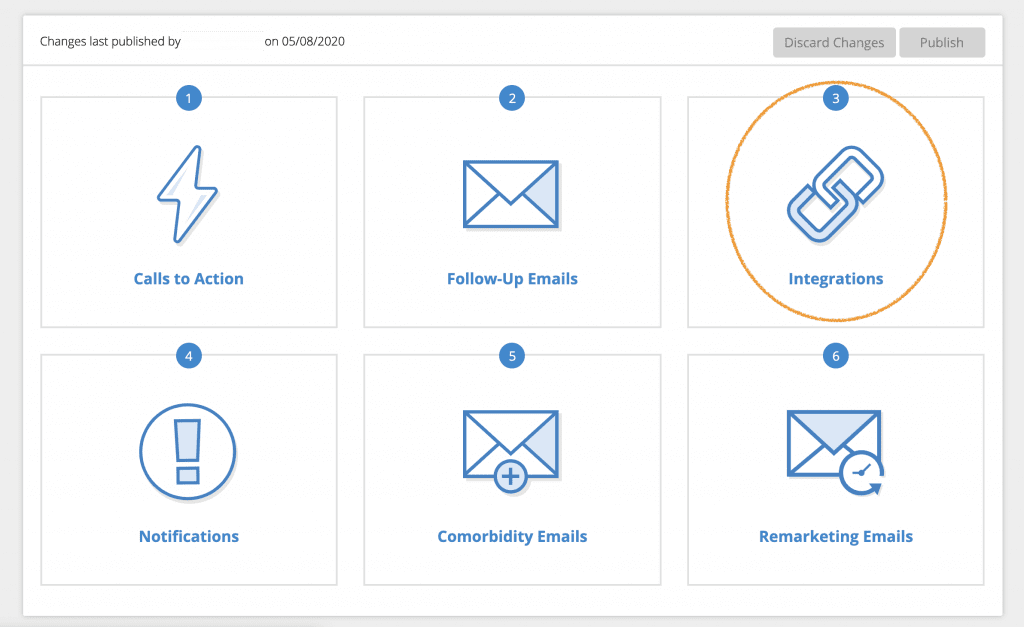
Next, click the toggle to enable Act-on integration. This will open a modal window to configure your integration.

For each Result and PCP Status, select an option in the dropdown menu. The lists you chose to make available will show in the dropdown as well as an option for “Don’t send to Act-on” (default). Each selection determines how and if data is sent to Act-on based on a users’ results. Results categories vary by HRA type.
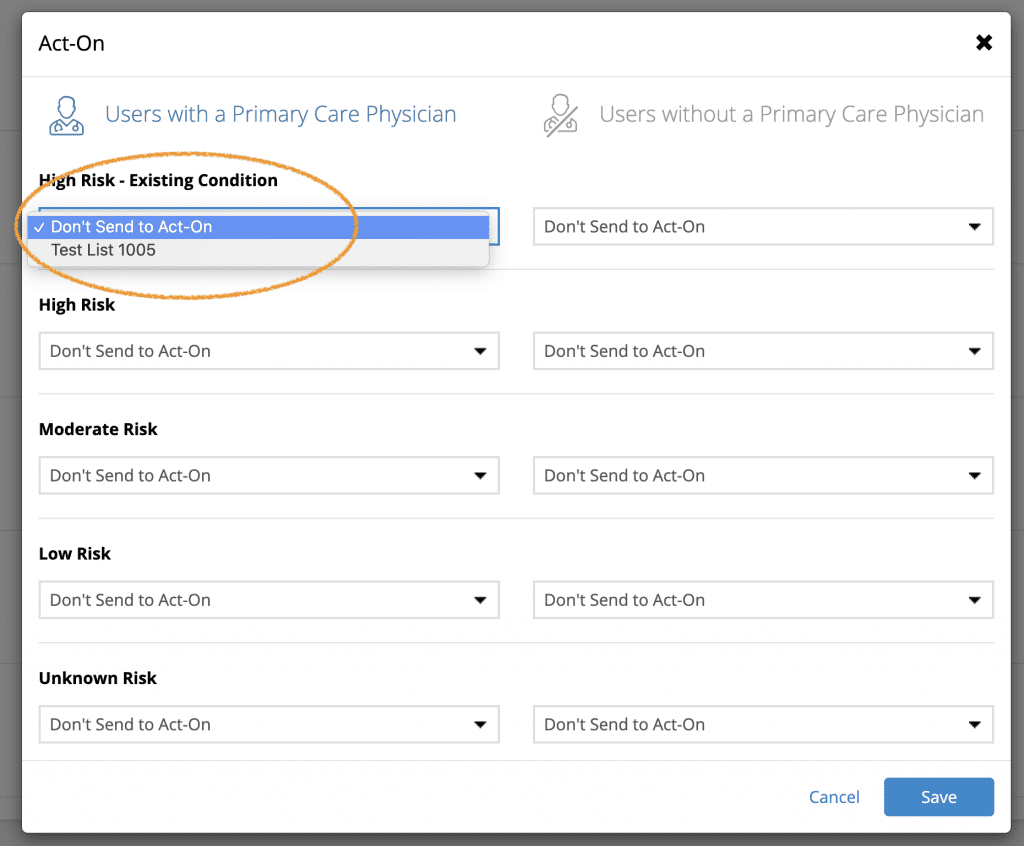
Click the Save button to return to the Integrations page. You can edit your settings at any time by clicking the Edit link next to the toggle.
When finished, Click Return to Plan and Publish your changes to make them live.
Note: You will need to enable the integration within your Follow-Up plan for each HRA you wish to connect to Act-on.


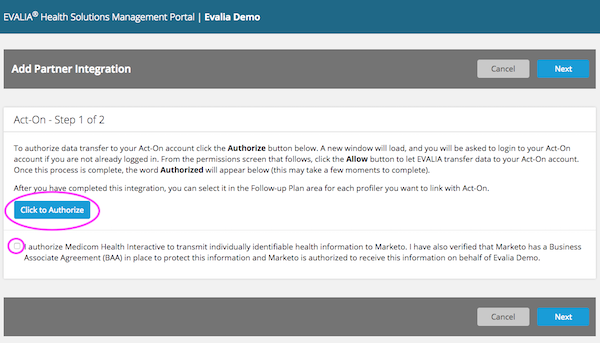
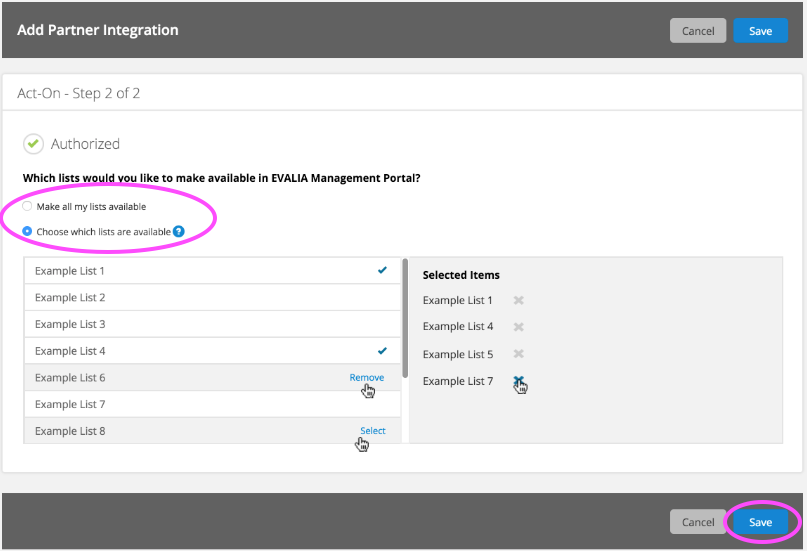













 Thank you for your interest.
Thank you for your interest.