This article will help you to set up your Virgin Pulse CRM integration. This is a real-time API integration and it can be configured within the Management Portal.
What You Need
- Contact information for your Virgin Pulse Lead Specialist or Implementation Project Manager
- Your login username and password to the Management Portal
Part 1: Request your “Hash Code” from Virgin Pulse
Contact your Virgin Pulse Lead Specialist or Implementation Project Manager and request your Hash Code. This is a special code that identifies your organization’s Virgin Pulse account and authorizes Medicom Health to send data to your account.
Part 2: Add the Virgin Pulse Integration to Your Management Portal
- Log in to the Management Portal at https://portal.evaliahealth.com.
- Click the link icon in the upper right corner of the screen.
- Click the +Add Partner Integration link above the table displayed on the page.
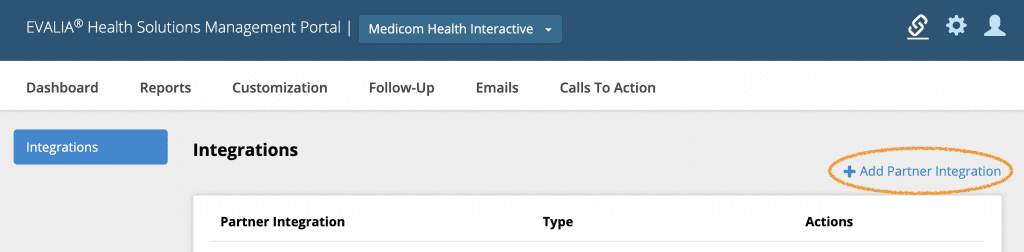
- Click the Connect button for Virgin Pulse.
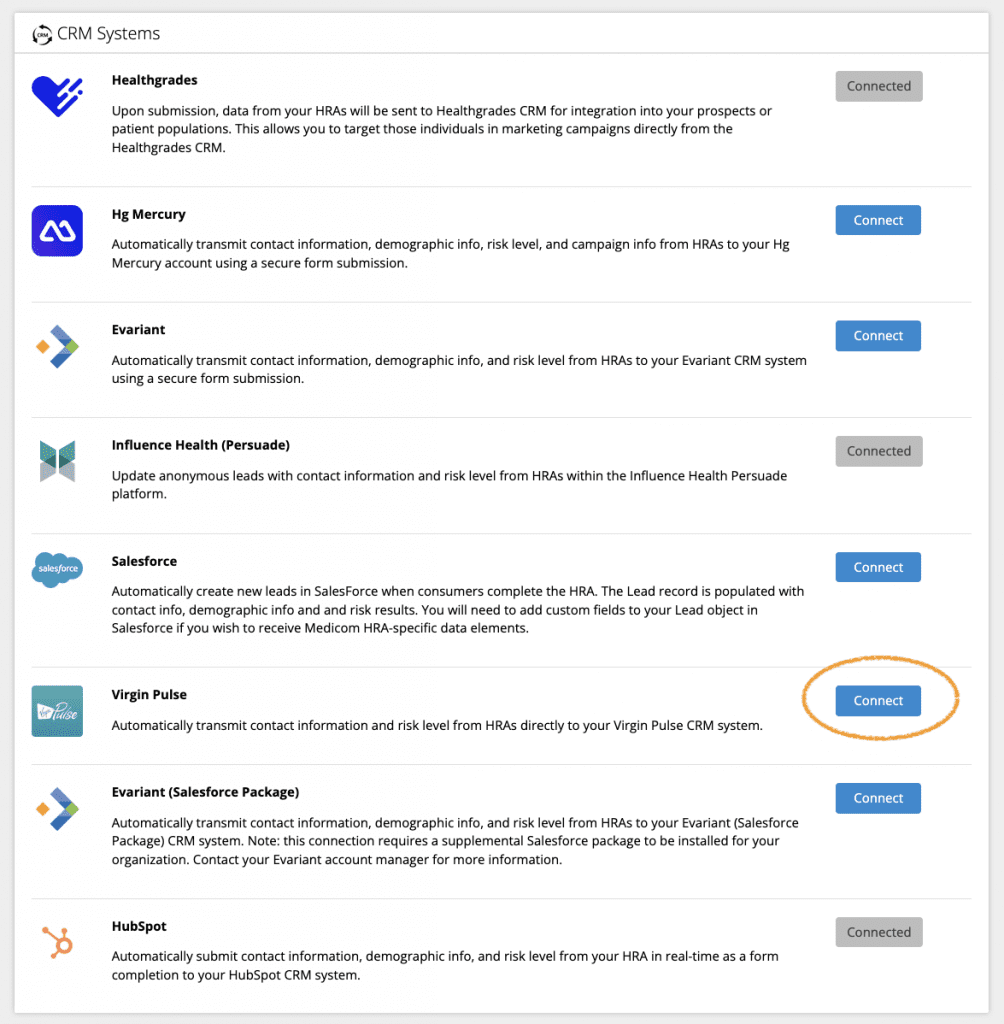
- Review and accept the HIPAA data security agreement, then click Save.
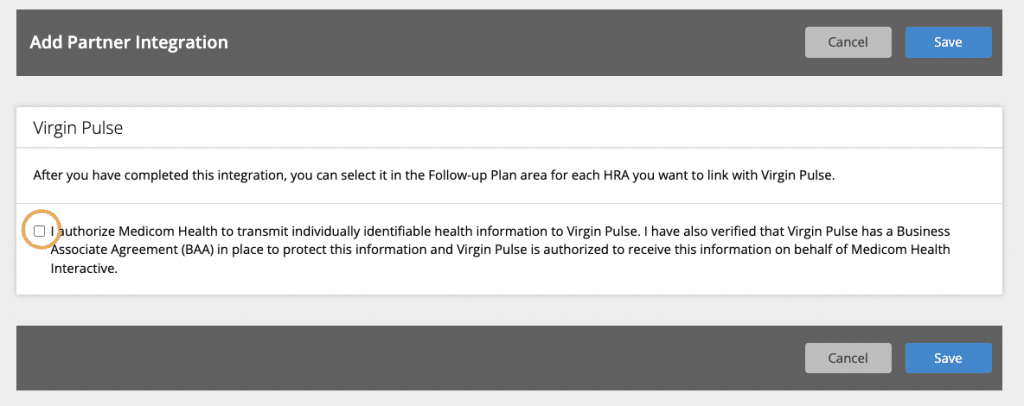
Part 3: Add Virgin Pulse Integration for Each Health Assessment
Once you have the integration connected, navigate to the Follow-Up section of Portal for the HRA(s) you wish to link to Virgin Pulse. Select the Integrations tile.
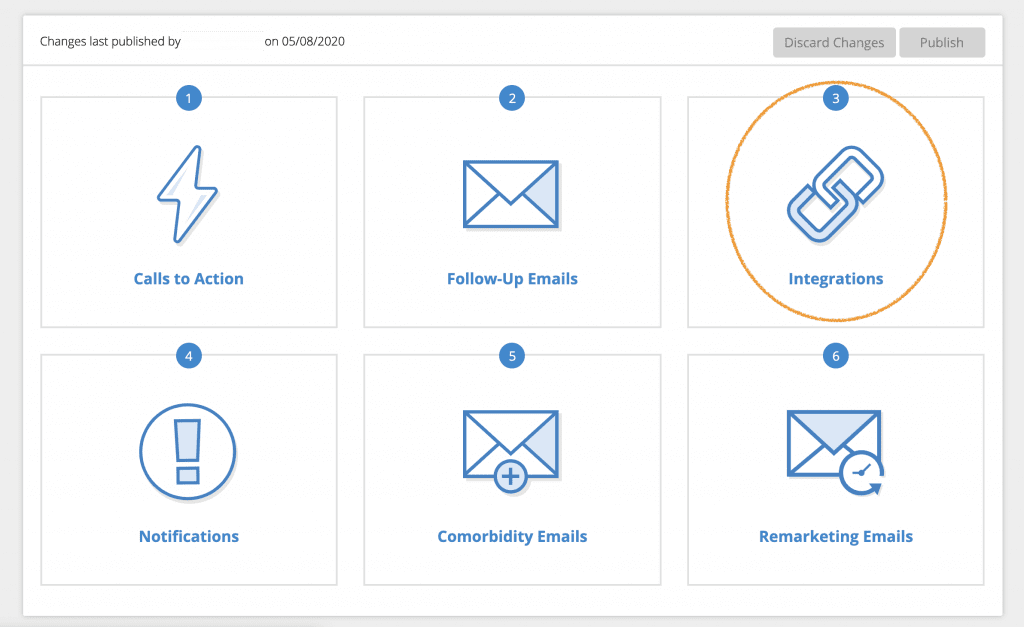
Next, click the toggle to enable Virgin Pulse integration. This will open a modal window to configure your integration.

Enter the Hash Code provided by Virgin Pulse and click Save.
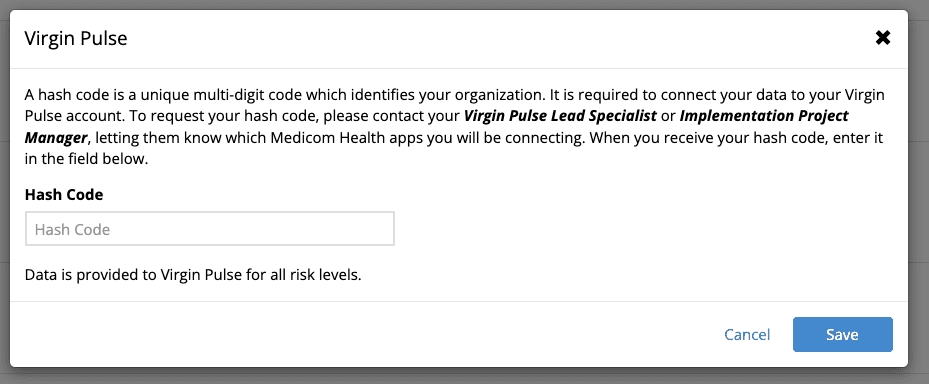
Click Return to Plan and Publish your changes to make them live.
Note: You will need to enable the integration within your Follow-Up plan for each HRA you wish to connect to Virgin Pulse.

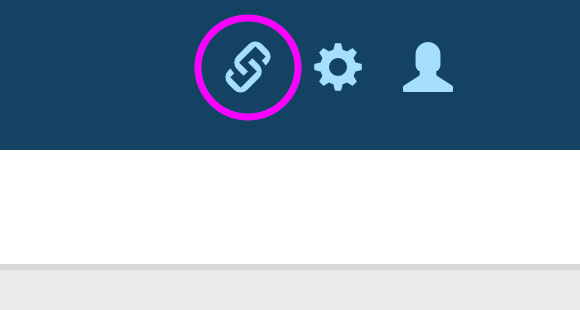













 Thank you for your interest.
Thank you for your interest.