Two-factor authentication (2FA) provides your organization with an additional layer of security for any information contained within the our Management Portal. You can enable 2FA on a corporate level or a user level to ensure a higher standard of security for your data.
Setting Up 2FA
To set up 2FA, first make sure you have the Google Authenticator app downloaded onto your mobile phone or tablet. This app is available on iOS and Android.
Next, go to the Profile section of the Portal.
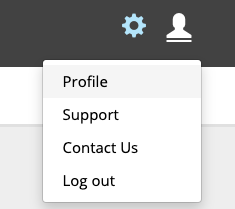
Under 2-Factor Authentication, click “Activate now.”
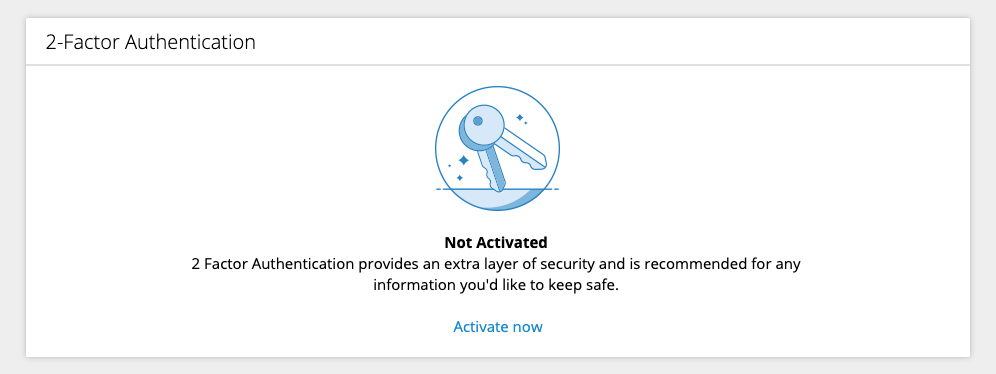
On the next page, you will be presented with a scannable QR code. Open the Google Authenticator app, click the “+” button and scan the code. Your unique authenticator code should show up as “EVALIA Portal” on the Authenticator app.
On the next page, enter the code displayed on the Authenticator app into the text field on Portal. Save this information.
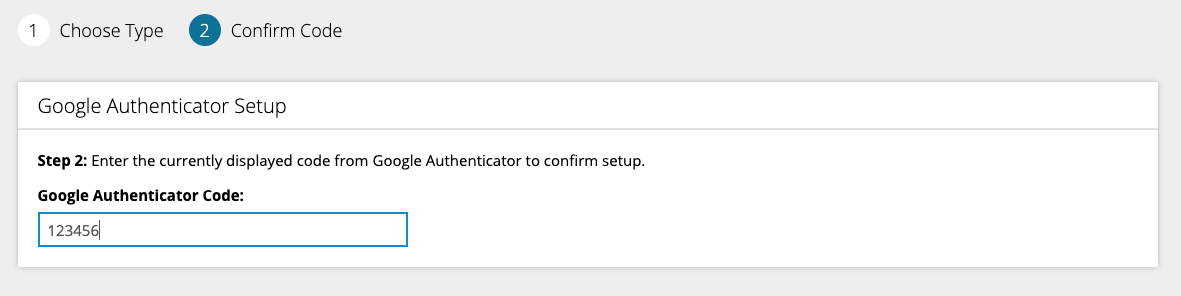
Once complete, you will be able to manage your 2FA from the Profile section of Portal.
Managing Users
To view users in your organization and their 2FA status, go to the “Users” section of Portal. From there, you will be able to determine who has 2FA activated and who does not.
If you want to require 2FA for all users in your organization, please contact your Client Services team member. They will be able to activate a setting that will require all users to set up 2FA in order to access Portal.
“Remember” Option
The next time you log into your account, you will be given the option to “remember” your computer for the next 30 days. If you select this option, you won’t have to enter your 2-factor code when logging in on that particular device for 30 days. After 30 days, you will need to re-enter a code.
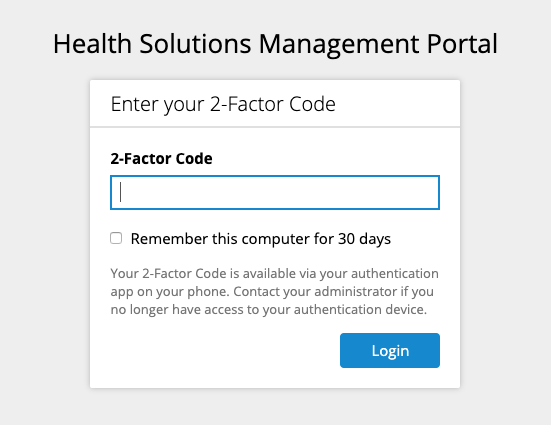














 Thank you for your interest.
Thank you for your interest.