In order to gauge the effectiveness of different campaigns, mediums, and traffic sources, you can use standard UTM tags with your health risk assessments. This information can help you understand the effectiveness of your traffic sources, giving you a snapshot of which sources produce higher or lower visits, greater completion rates, and more.
A UTM medium tag is something that describes the general origin of the source of traffic, such as paid, organic, or referrals.
A UTM source tag is something that describes the more specific source of traffic, such as LinkedIn, Twitter, or a health fair.
A UTM campaign tag is used to describe specific campaigns that have driven traffic to your Profiler, such as a “Heart Health Month 2019” campaign or “Be Active” campaign.
To add a traffic source, use the utm_source parameter followed by the tag of your choice to the end of any Profiler URL. You can also use utm_medium and utm_campaign with your profiler. This data is available within the raw data reports and it is segmented in this report. Once this URL is used, this report will provide feedback about your traffic sources and their performance. If you include these utm tags on your landing page, the profiler embed code will pass them on to the Profiler.
Examples:
https://profilers.evaliahealth.com/v3/401033a4-2c9a-4671-9df1-57e42cc7e877?utm_source=facebook
https://profilers.evaliahealth.com/v3/401033a4-2c9a-4671-9df1-57e42cc7e877?utm_medium=email&utm_campaign=new_movers_campaign&utm_source=email35B
https://profilers.evaliahealth.com/v3/401033a4-2c9a-4671-9df1-57e42cc7e877?utm_medium=social&utm_source=twitter
Viewing Traffic Source Reports
To view reports on traffic source and other information related to your UTM tags, go to the Reports section of the Portal and click on Traffic Source.
From there, you can view stats for each UTM tag, filtered by Profiler, App, Date Range, and Report Type.
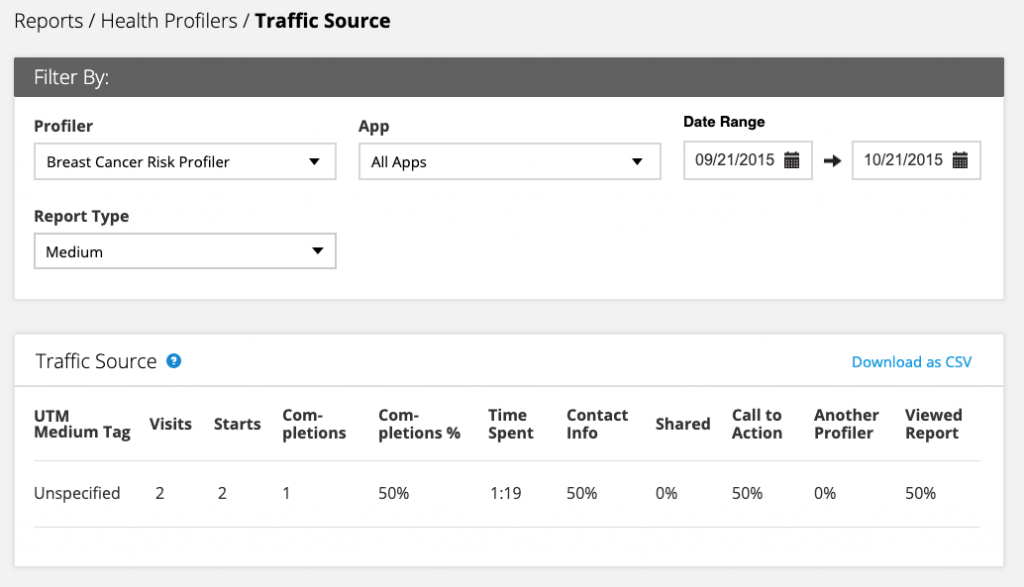














 Thank you for your interest.
Thank you for your interest.