User Action Emails are emails designed to be sent by end-users of your HRAs. There are two types of user action emails configurable in the Health Management Portal:
- The Report Email is the email that includes the user’s Results Report PDF and is sent when a user completes the HRA and opts to have the report emailed to them
- The Sharing Email contains a link to the HRA the user was completing. This email allows users to share your HRA with others. To ensure privacy, the shared HRA does not contain any results or information provided by the original user.
To set up User Action Emails for your HRA, navigate to the Customization section for the app you wish to configure. Next, click the User Action Emails tile.
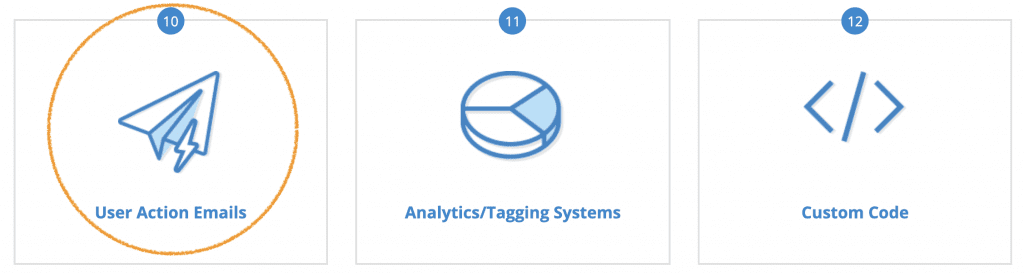 Scroll down and for each of the email types, select an email to be sent from the dropdown menu. Default emails are provided, however you can create your own custom emails as well (see below).
Scroll down and for each of the email types, select an email to be sent from the dropdown menu. Default emails are provided, however you can create your own custom emails as well (see below).
Once you have selected your emails, click Save and Publish your changes to make them live.
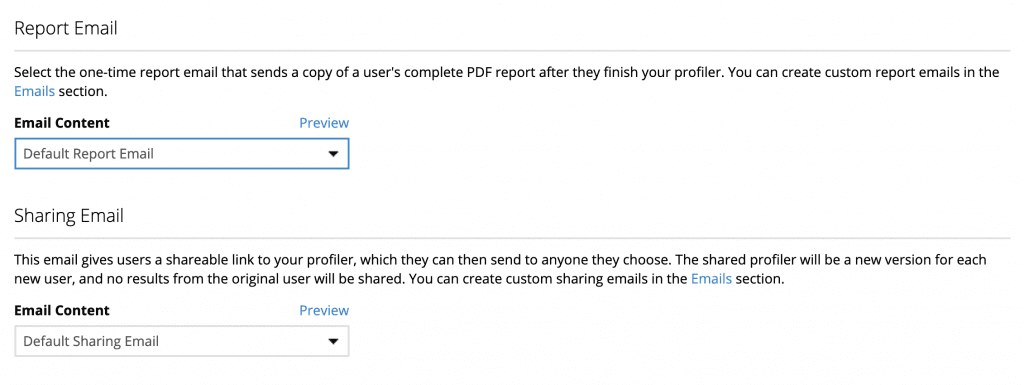
Creating Custom User Action Emails
Navigate to the Emails section of Portal. Click the +Create New Email button. Next, click on the tile for the type of email you wish to create: Report or Sharing.
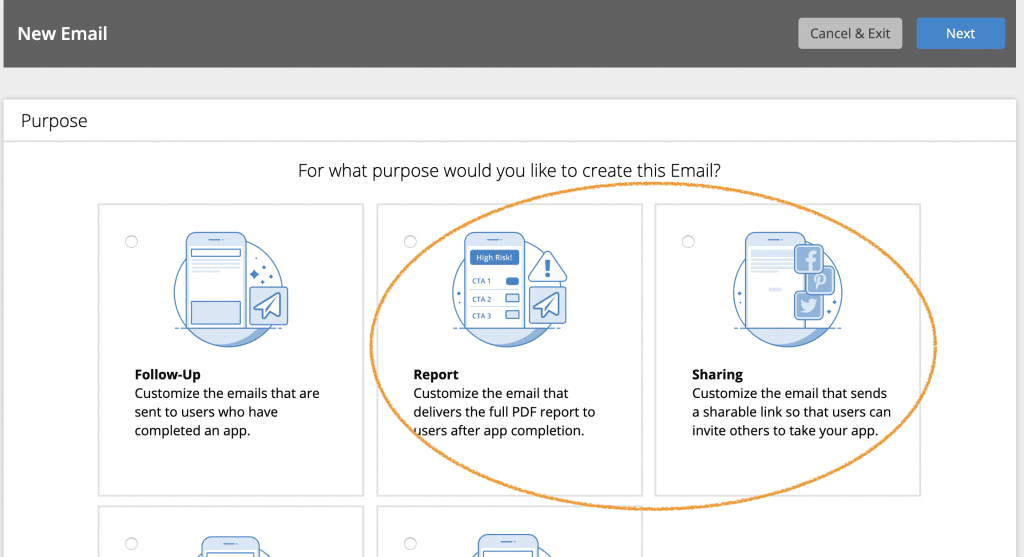
Next, step through the screens to create your email content. For more information on creating custom Emails, see About Emails Section.
Note: Sharing emails must include the {SHARING_URL} or {SHARING_LINK} variable in order for the link to your HRA to function properly. This variable is included by default when you select the Sharing email type.
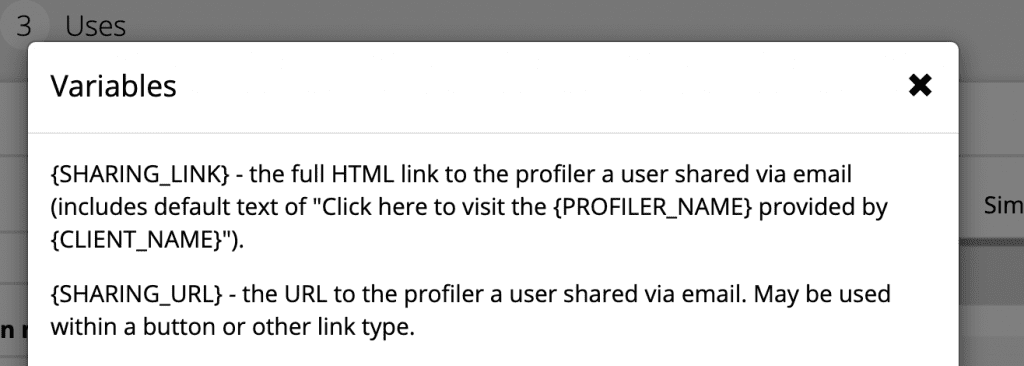
Once you have created your emails, they will appear in the main Emails table and can be tracked and managed the same as any other email in your HRA and Follow Up Plan configuration. To easily find your emails, select Report or Sharing in the Type dropdown menu. Any emails you created will also appear in the User Action Emails customization dropdown for the app you are customizing.
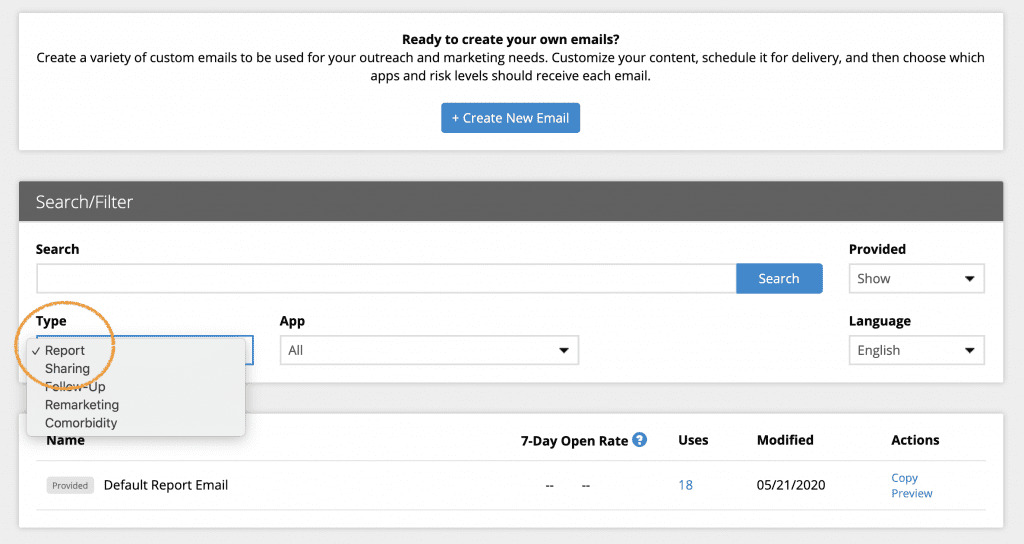














 Thank you for your interest.
Thank you for your interest.