All of your email content is managed in one centralized location of the Portal. Making updates and edits to all your HRA emails is simple to do.
A table view displays information such as if/where your current emails are being used and when they were last modified. 7-day open rates track the performance of your emails, including any change since the prior 7-day period. Existing emails are available to preview, copy, edit or delete.
Search, sort and filter the list by criteria such as Name, Email Type, App or Risk Level to easily track and manage all your email content. Emails provided by default can be toggled on and off in the table view. Simply select “Show” or “Hide” in the “Provided” dropdown menu.
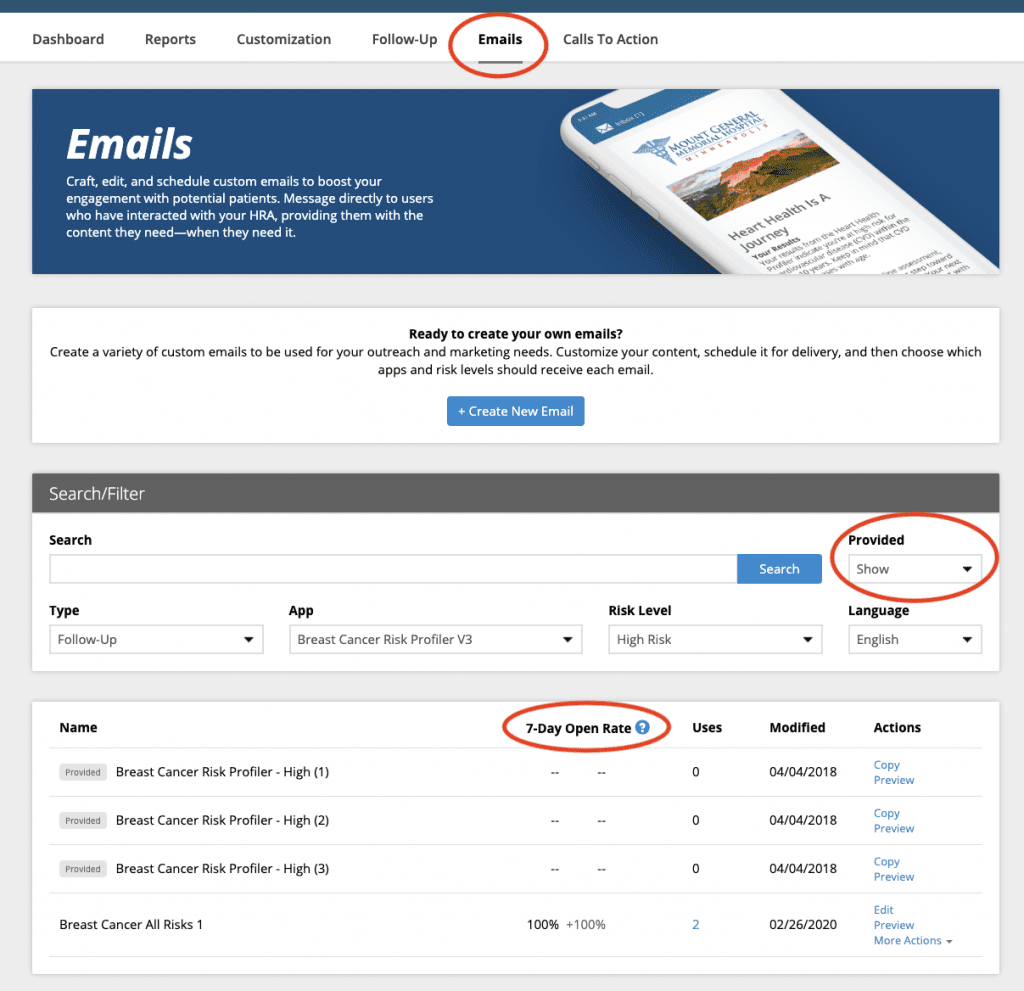
Add New Custom Emails to Your Collection
To create new Emails, simply click the + Create New Email button at the top of the page. From there you will be guided through the email creation process.
You can create all your custom Follow-up emails here as well as custom Remarketing emails and Comorbidity emails (available for Heart Health HRAs only).
Click which type of email you want to create and complete the remaining steps to choose a layout and add your content.
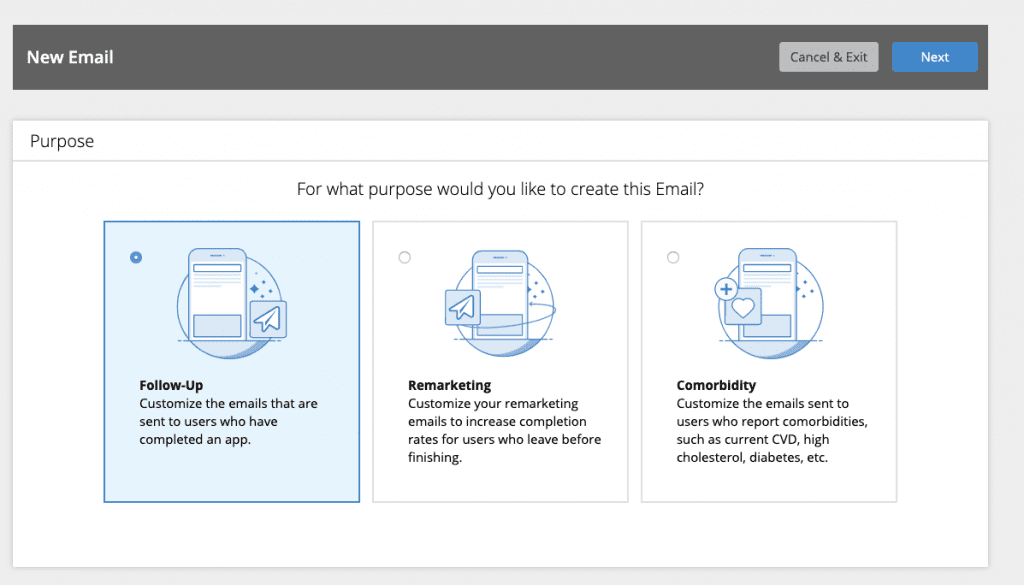
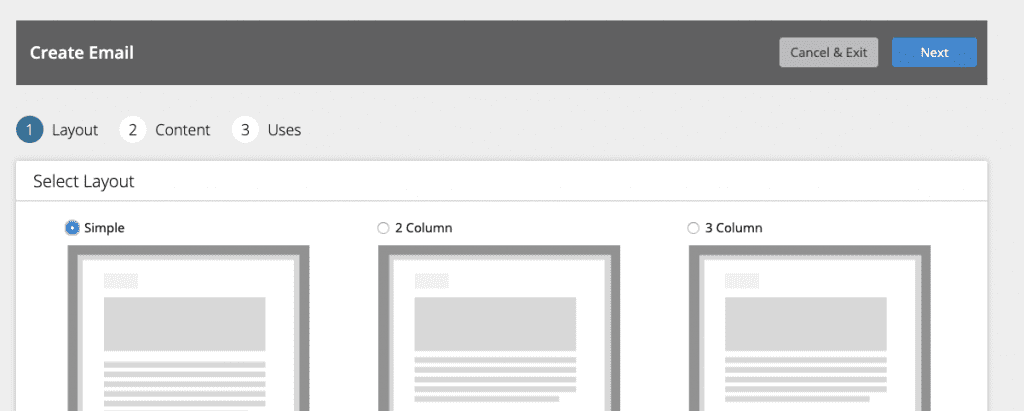
Finally, name and select where you want your emails to be available to use. In the example below, the email will be used for Heart Health HRA, High Risk results and Stroke HRA, High Risk results. Click Save to create your email.
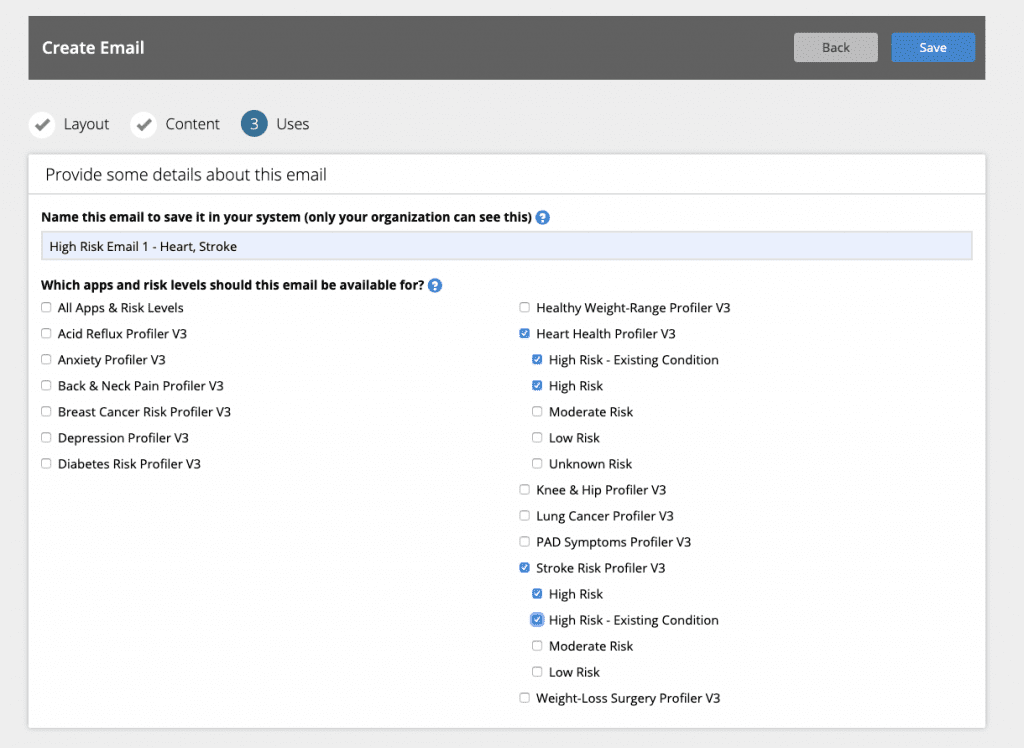
After you’ve created your content, you’re ready to put your emails to work!
Learn how to schedule your Follow-up emails
Learn more about Remarketing emails
Learn more about User Action emails














 Thank you for your interest.
Thank you for your interest.