When you use our Basic Email builder/editor, you can create and edit emails using one of our pre-made templates.


 4. Select the type of Email you’d like to create.
4. Select the type of Email you’d like to create.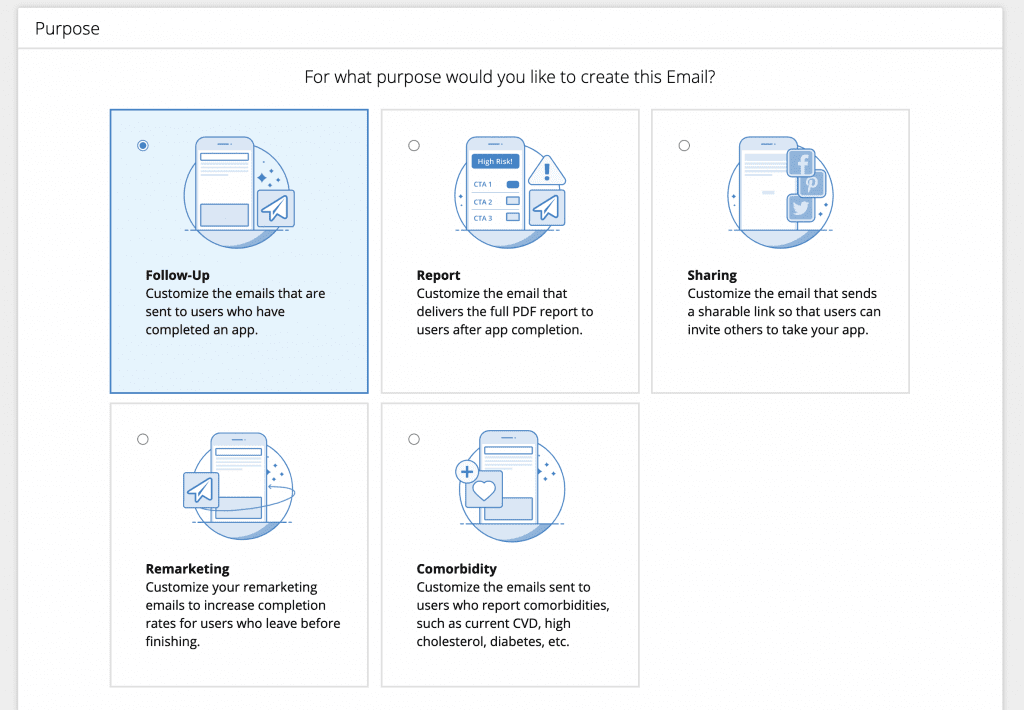
5. Next, you’ll select the Layout (or template) you’d like to apply to your email. Once you’ve chosen a layout, click Next.
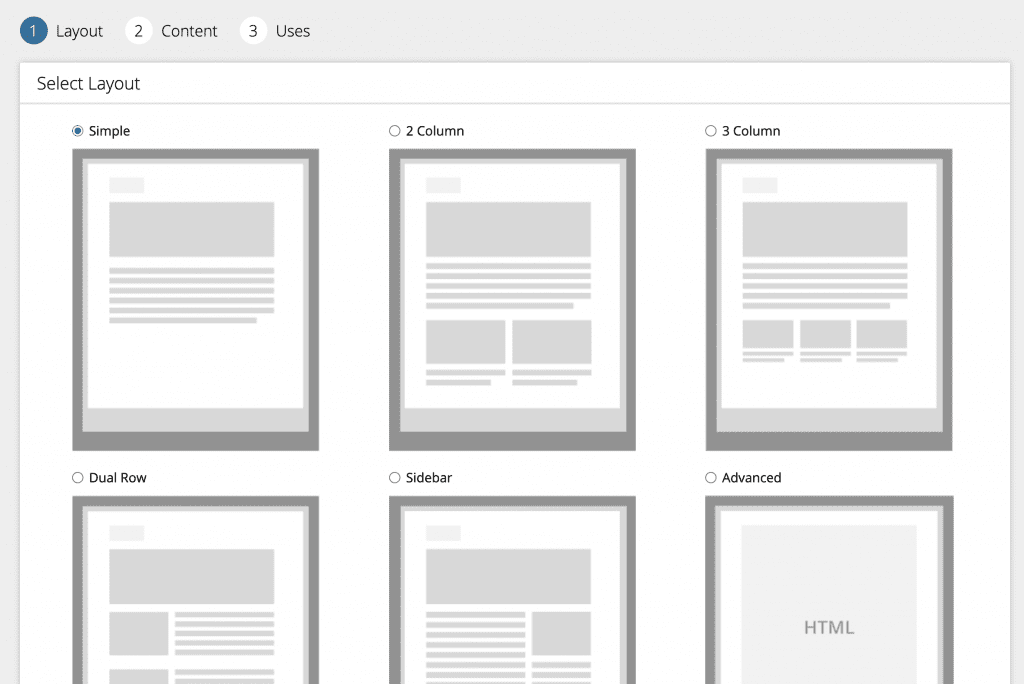
6. On the Content page, you can add your email content using our template editor. A Preview is available to see how your Email will appear. When ready, click Next.
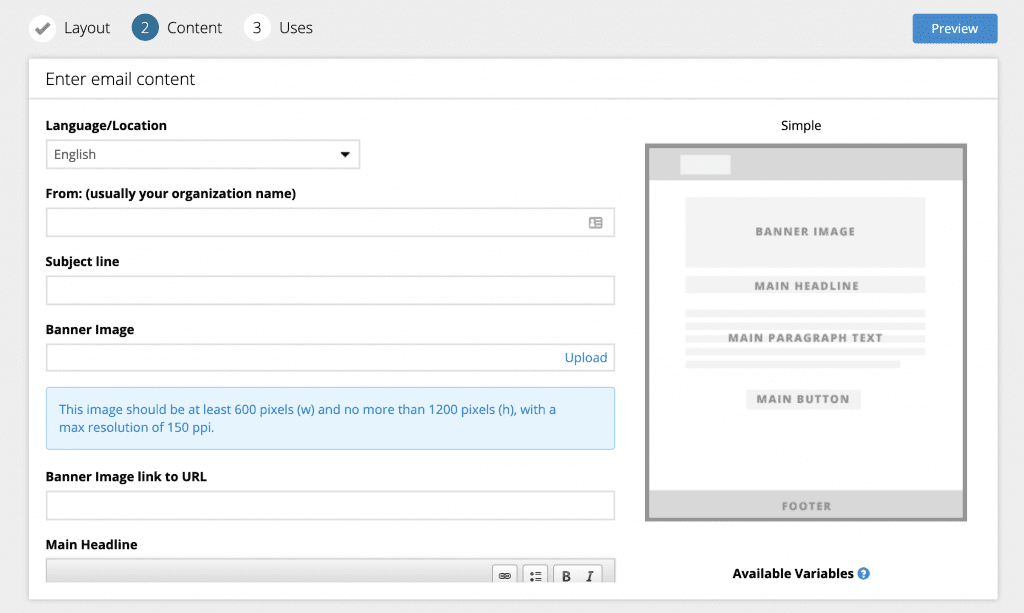
7. The final step is creating a Name for your email and selecting which HRAs and Risk Levels it will be made available for. Click Save. Your newly created email will appear in the list on the main Emails Section of the Management Portal.
Hint: Using descriptive names for emails will be useful when scheduling for follow-up and viewing reports. Examples: “Heart Health – All High Risk” or “All HRAs – All Risks”
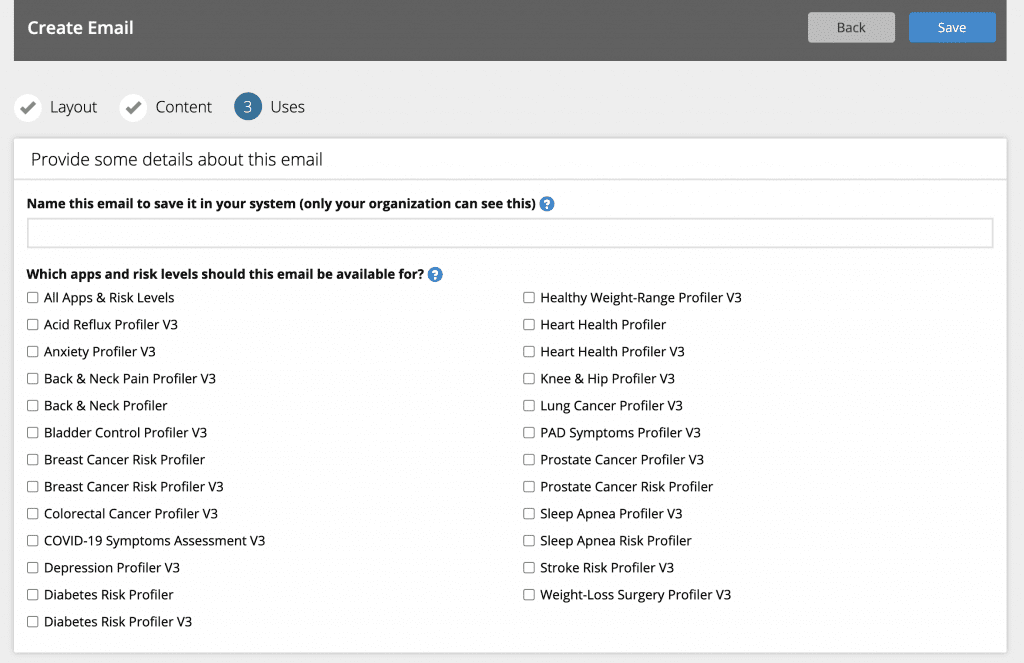
For more information, see the following:
Managing Your Follow-Up Plan – Follow-Up Email Sets & Mapping














 Thank you for your interest.
Thank you for your interest.