You can create custom tags to track different traffic sources that feed your HRAs for attribution. We like to call them “S tags.” They’re easy and they make your Traffic Source Report a lot more valuable.
VALUE
There are several good reasons to segment your profiler data based on where the traffic to that profiler is coming from. Here are some examples:
- Measuring the effectiveness of different campaigns (Campaign A vs. Campaign B)
- Measuring the effectiveness of different campaign mediums (SEM vs social media)
- Measuring the effectiveness of different landing pages (Page A vs. Page B)
In each case listed above, you have the ability to access and understand both the volume of traffic (How many users are getting to the profiler?) and the quality of the traffic (Are the users expecting this content and converting?)
In order to support this sort of campaign testing and refining, we provide a built-in “Traffic Source Report” inside your HRA Management Portal. This report is automatically generated using a special URL parameter (tag) when you send users to an HRA.
IMPLEMENTATION
To implement, you simply add “?S=“ followed by the tag of your choice — such as Facebook, Twitter or LinkedIn — to the end of any Profiler URL when you configure your landing pages. Once this URL is used, the Traffic Source Report will provide feedback about where your campaign traffic is coming from and how well it is performing. This makes it easier to see whether one medium outperforms another when it comes to driving traffic to your profilers.
Example:
https://apps.evaliahealth.com/v2/401033a4-2c9a-4671-9df1-57e42cc7e877?S=facebook
Using these tags makes it so much easier to take credit for marketing efforts and better understand the value of each of your marketing tactics.
Still unclear? Contact us with any questions you may have.

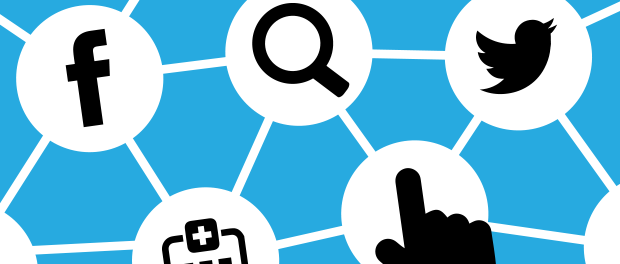













 Thank you for your interest.
Thank you for your interest.