Once you’ve run the Follow-Up Wizard, your default Follow-Up plan is created and ready to publish. If at any point you want to view or edit your plan’s configuration, simply click into the tile corresponding to the part of the plan you’d like to manage.Clicking the Calls to Action tile will open the Calls To […]
Read MoreSupport Topic: Follow-Up Plans
Follow-up Wizard
The Follow-up Wizard is a simple 3-step process that helps you to setup or modify your Follow-up Plan for your Medicom Health assessments (HRAs).
Read MoreSupport Topic: Management Portal
HRA Portal Overview
After many hours listening to our users and gathering feedback, we’ve just launched a new and improved client portal for all your HRA customization, follow-up, integration and reporting needs!
Read MoreSupport Topic: Management Portal
About Status Indicator on HRAs
A Status indicator badge is shown for all HRAs to indicate whether your apps are currently active, inactive, etc. to quickly help monitor data collection.
Read MoreSupport Topic: Management Portal
Launching your HRAs – 3 Easy Steps
When you log-in to the HRA client portal after purchasing your HRA, you’ll see your HRA on the dashboard ready for customization. To launch your HRA, you’ll need to complete 3 easy steps.
Read MoreSupport Topic: Management Portal
About Calls To Action Section
All of your Calls To Action (CTA) content can be managed in one centralized location of the Portal, making updates and edits to all your CTAs simple to do.
Read More
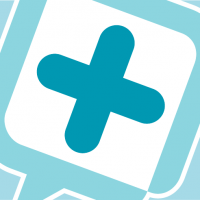
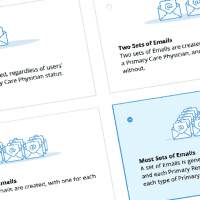
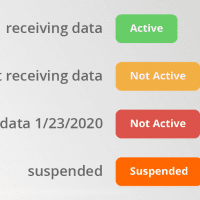













 Thank you for your interest.
Thank you for your interest.