Medicom is excited to offer our clients two separate product lines of powerful Health Risk Assessment tools. Today we are offering our classic version—also known as “v2”—and our updated, mobile-friendly version—known as “v3”. Each version has its own set of customizations and structures. Because of this distinction, it’s important to know which version you are […]
Read MoreSupport Topic: Follow-Up Plans
Adding Comorbidity Filters for Emails
To add emails sent based on comorbidities (available for Heart Health HRA only), follow the directions below: 1. Click the Follow-Up section tab. 2. From the list view, select any Heart Health Profiler for which you’d like to add Comorbidity Emails. 3. Next, click the “Comorbidity Emails” box. 4. Click the “+Add Comorbidity” button and select […]
Read MoreSupport Topic: Follow-Up Plans
What is a Follow-up Plan?
Our Follow-up Plan Wizard can help you plan how your organization can engage users after they’ve completed a Health Assessment.
Medicom Health has built a number of vendor integrations to provide a seamless and vendor-agnostic solution that works for most all of our clients.
Support Topic: Follow-Up Plans
Advanced Emails
Advanced Email editing mode allows you to create and edit emails using your own HTML code. 1. Click Follow-Up 2. From the left menu, select any HRA for which you’d like to review your Calls to Action and Emails. 3. Select any Risk Level. 4. Select +New Email then Create New Advanced Email. First, we’ll ask you to provide some basic information […]
Read MoreSupport Topic: Management Portal
Creating Basic Emails
When you use our Basic Email builder/editor, you can create and edit emails using one of our pre-made templates. 1. Click the Emails section tab. 2. From the left menu, select any HRA for which you’d like to review your Calls to Action and Emails. 3. Next, click “+ Create New Email” button. 4. Select the type […]
Read MoreSupport Topic: Common Questions
How to Use Raw Data Reports to Create Targeted Lists
You can use raw data reports to create highly targeted follow-up lists using the filter function in Excel. This function allows you to more quickly identify the individuals you want to reach out to the most, based on a variety of different data collected from their Profiler results. Download Your Raw Data Report You’ll need […]
Read MoreSupport Topic: Common Questions
Customizing the Facebook Share
To customize the content to share on Facebook, properly formatted meta tags must be added to the HTML code of the page from which the profiler is launched from. Below is a listing of the tags that can be added to your website to customize the share that will appear on the user’s Facebook page. […]
Read MoreSupport Topic: Common Questions
Implementing HRAs on Your Website
We now have updated and simplified code you can use to implement your Medicom Health Risk Assessments on your organization’s website. This code includes several enhancements for your web team’s reference.
Read MoreSupport Topic: Common Questions
Browser Compatibility
Medicom Health Risk Assessments are currently compatible with the following web browsers: Windows Edge (most recent) Firefox (most recent) Chrome (most recent) Mac OS X Safari Firefox (most recent) Chrome (most recent) iOS (iPhones & iPads) Safari Chrome Android (Phones & Tablets) Android Browser Chrome
Read MoreSupport Topic: Management Portal
How to Create Email Notifications
Email notifications can be used to alert specific people within your organization when a user completes a Profiler and gets a certain Primary result. For example, you may wish to set up email notifications for members of your team who coordinate patient outreach when a user gets a “High Risk” result on one of your […]
Read More
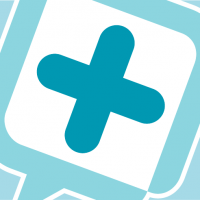













 Thank you for your interest.
Thank you for your interest.